Konfiguracja klienta OpenVPN – DreamBox

Przedstawiony przykład konfiguracji został przetestowany na Dreamobx 800se hd z openpli 4.0
W pierwszym kroku należy pobrać klienta DCCe2 lub inny program do połączenia przez protokół Telnet
Po zainstalowaniu klienta Telnet łączymy się do dekodera Dreambox i instalujemy klienta OpenVPN
opkg update
opkg install openvpn
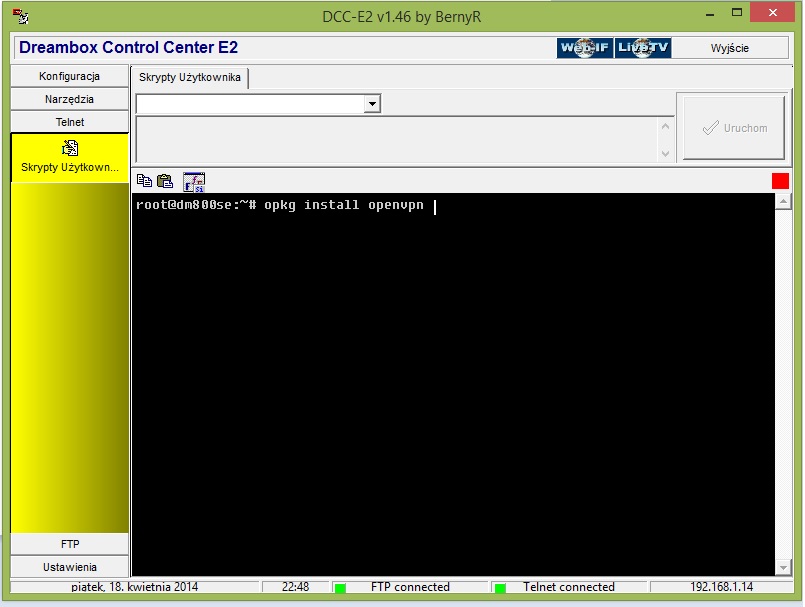
Następnie, pobieramy pliki konfiguracyjn z działu: Downloads
Po pobraniu i rozpakowaniu plików konfiguracyjnych, edytujemy plik: vpnonline-password.txt
W pliku wpisujemy swój login i hasło, które zostaną użyte do autoryzacji podczas połączenia VPN
Login i hasło wpisujemy jedno pod drugim i zapisujemy zmiany:
username
passwordNastępnie, kopiujmy jeden wybrany plik serwera VPN oraz plik vpnonline-password.txt do:
/etc/openvpn
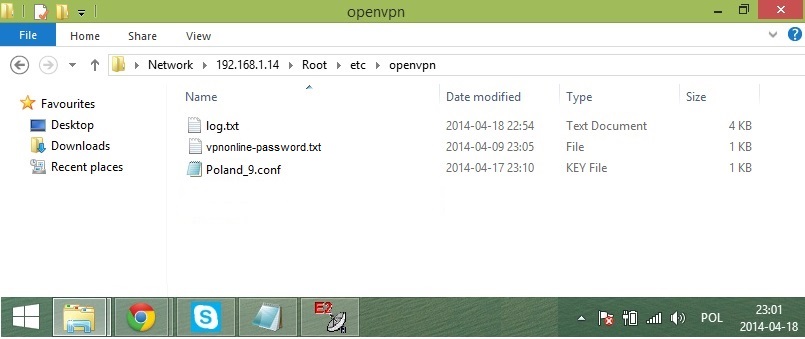
Jeżeli posiadamy własne pliki konfiguracyjne, pamiętajmy o zmianie rozszerzenie z *.opvn na *.conf
Po przeniesieniu plików konfiguracyjnych, możemy uruchomić OpenVPN klienta przez polecenie:
/etc/init.d/openvpn start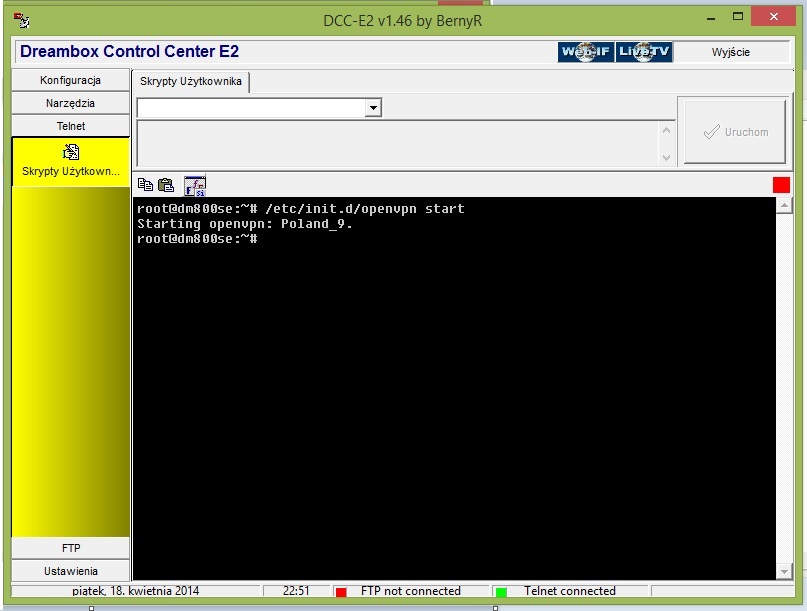
Jeżeli połączenie do serwera VPN nie przebiegnie poprawnie, możemy sprawdzić dziennik logów, który dostępny jest:
/etc/openvpn/log.txtJeżeli chcemy sprawdzić jaki adres publiczny otrzymaliśmy, wpisujemy:
wget -q -O - checkip.dyndns.org|sed -e 's/.*Current IP Address: //' -e 's/<.*$//'