Konfiguracja klienta VPN OpenVPN – Google TV

Obejrzyj przygotowaną przez nas instrukcję w formie video:
Lub skorzystaj z tradycyjnej instrukcji:
Na ekranie głównym swojego telewizora przejdź na zakładkę Aplikacje(1)
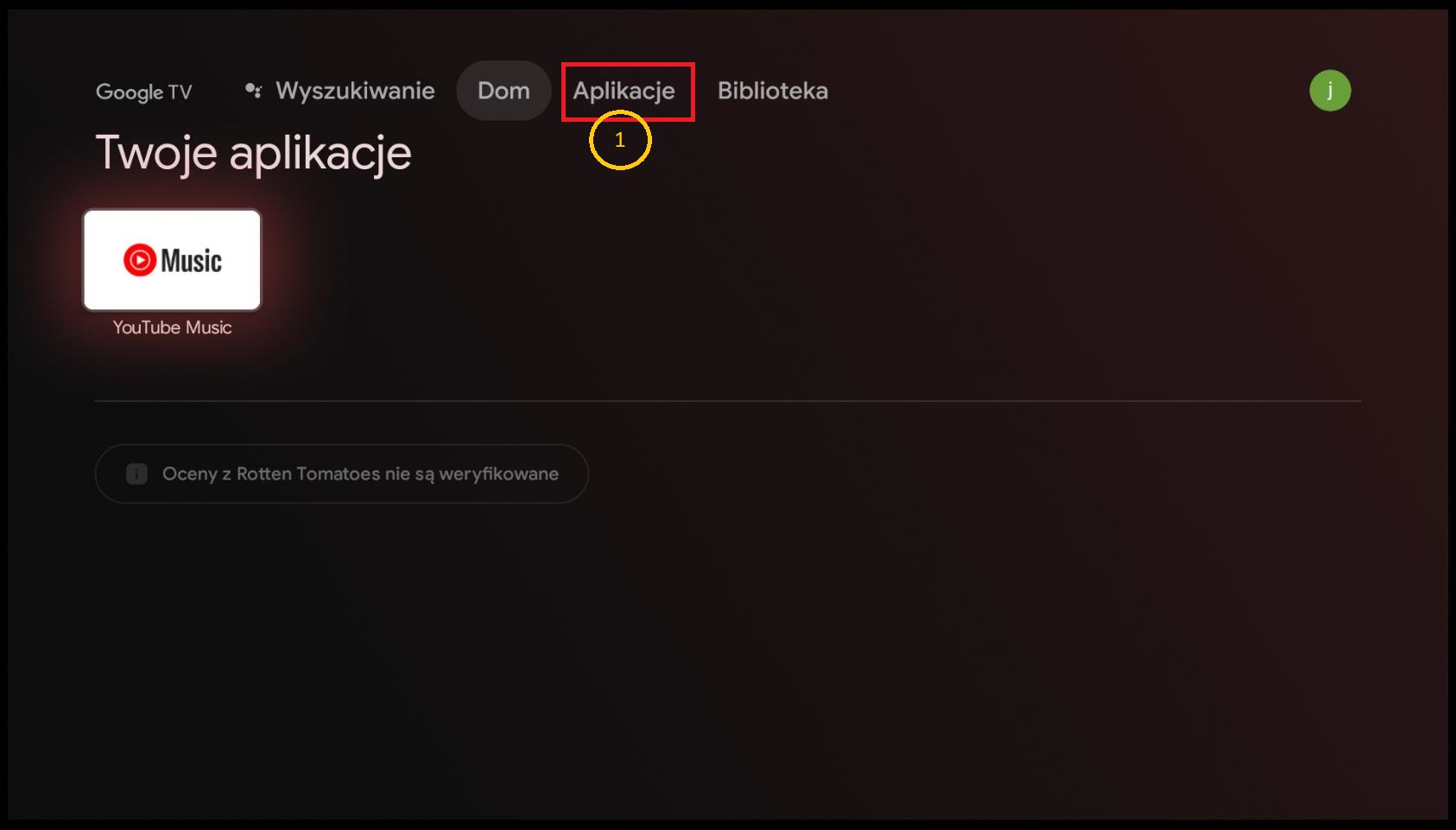
Znajdź wyszukiwarkę(2) a następnie wpisz frazę „openvpn”(3)
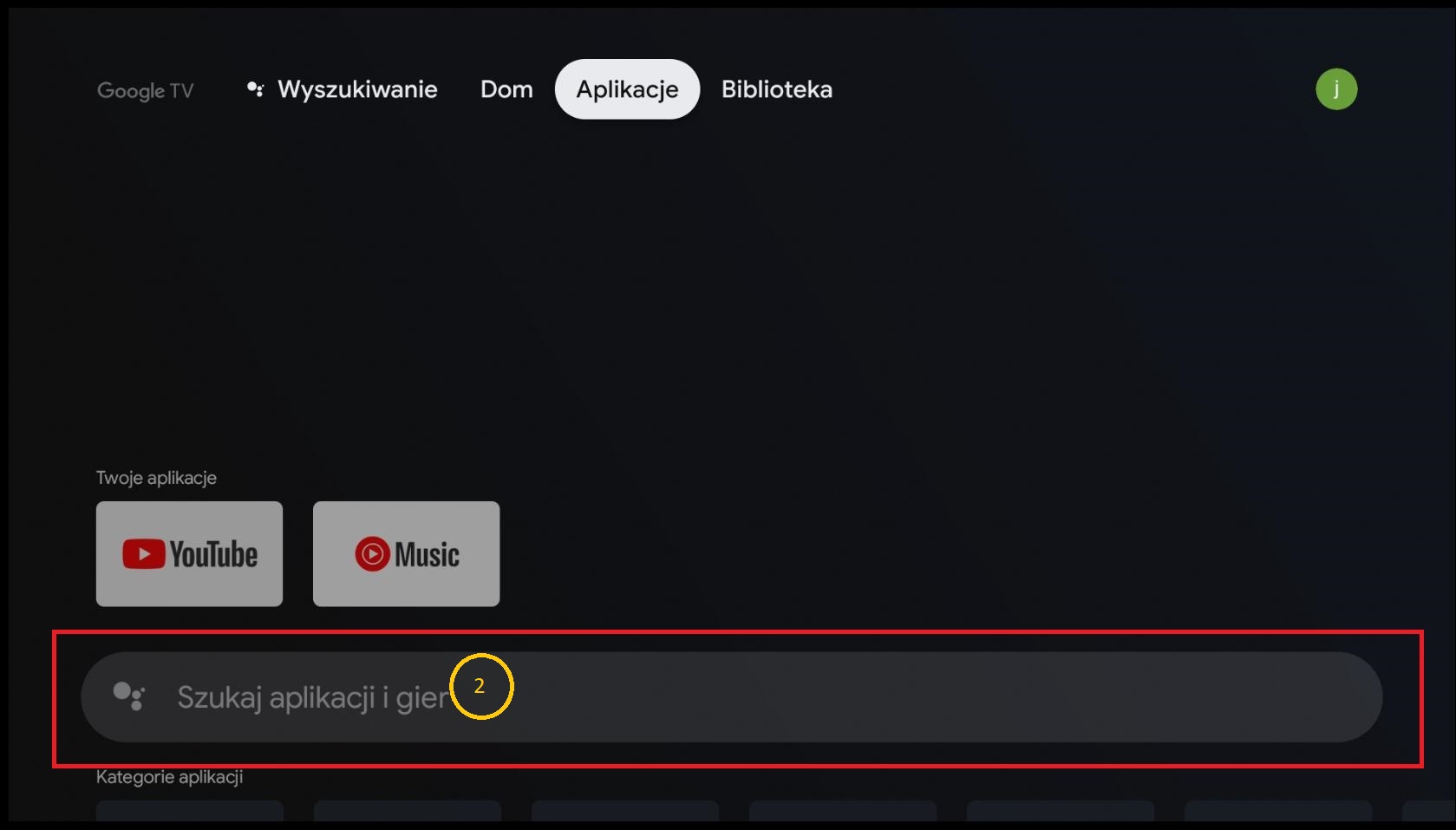
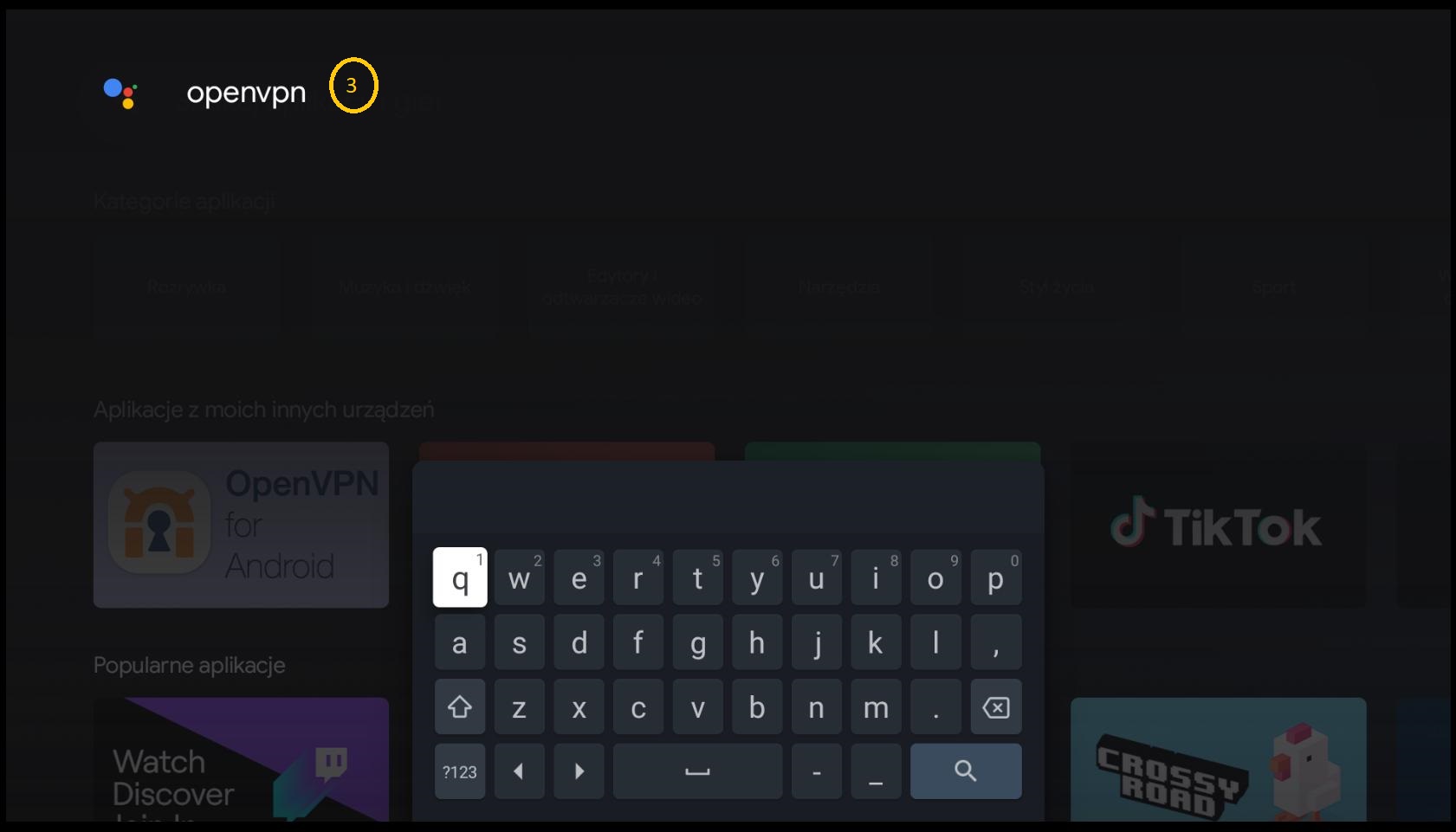
Wybierz aplikacje zaznaczoną na poniższym screenie(4)
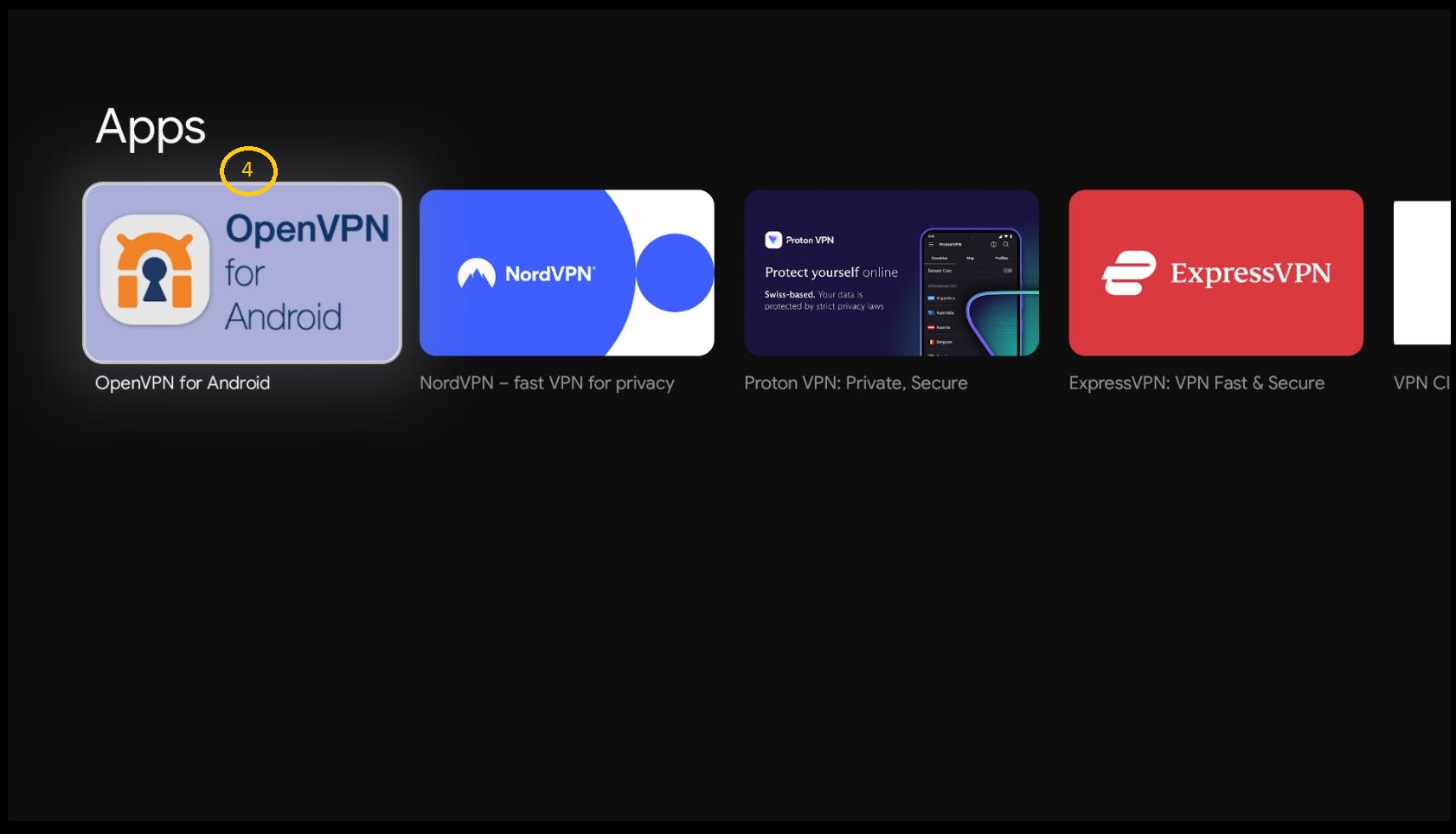
Kliknij przycisk Zainstaluj(5)
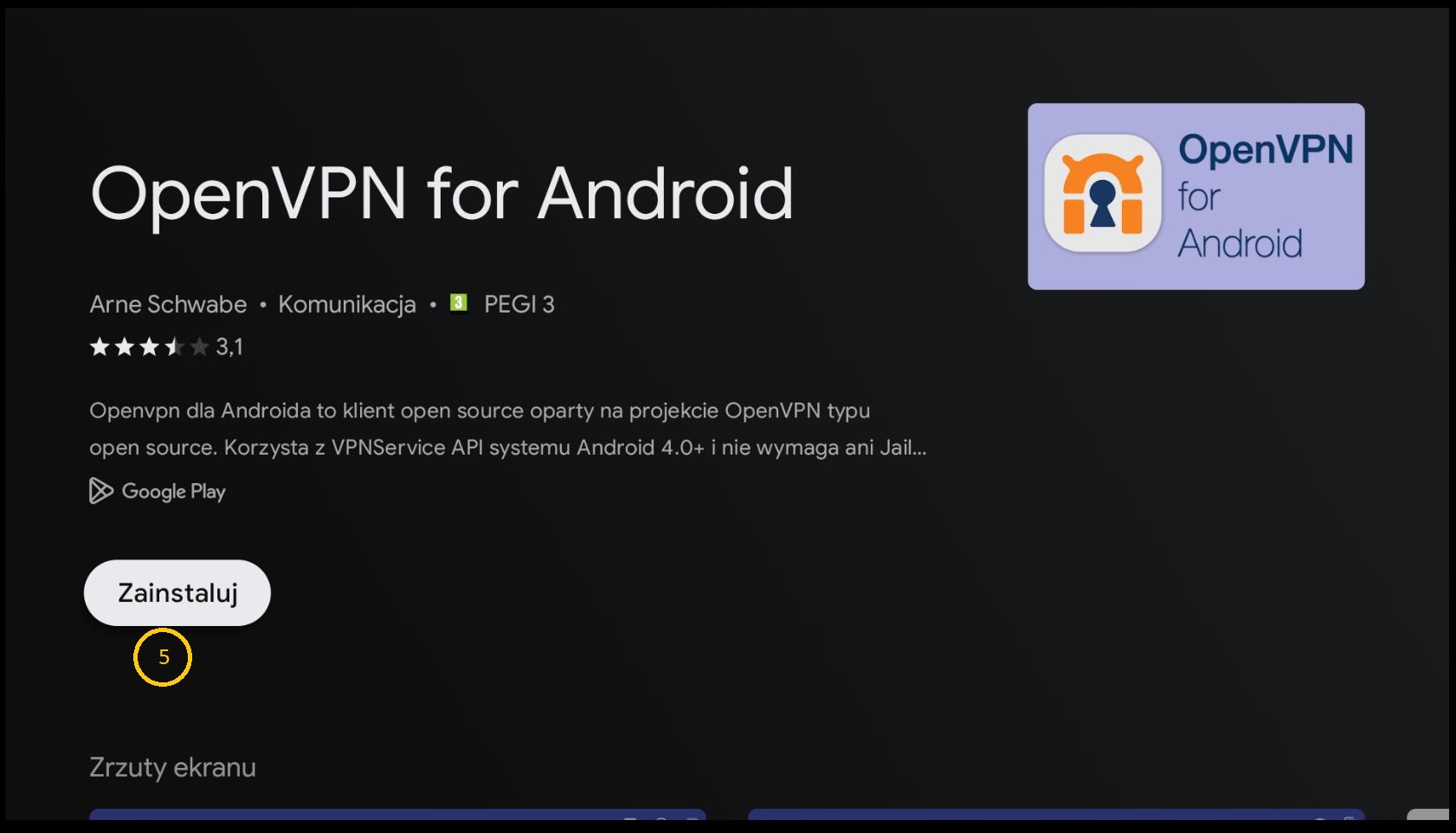
Po zainstalowaniu, należy uruchomić aplikację. Teraz możemy to zrobić klikając Otwórz(6). Następnym razem, aplikacja będzie widoczna na ekranie głównym.

W prawym górnym rogu, należy kliknąć przycisk(7) zaznaczony na poniższym screenie
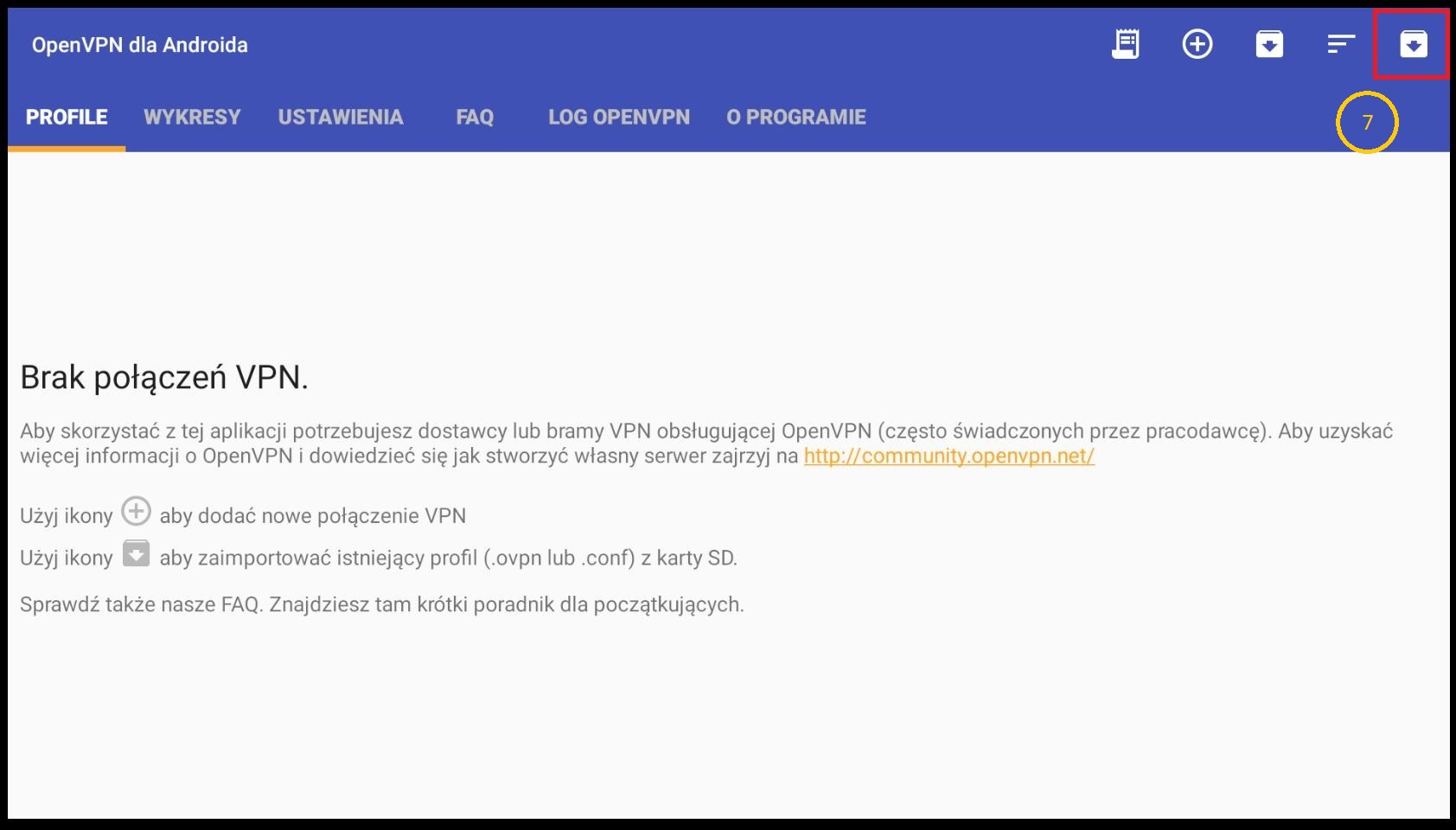
W oknie importowania profilu, należy wybrać opcję URL(8) oraz uzupełnić dane.
Serwer URL(9): tutaj należy wybrać jeden z serwerów dostępnych na stronie PORTAL.VPNONLINE.PL
Należy pamiętać, że link powinien prowadzić do pliku np. https://p.vpnonline.pl/pl01.ovpn
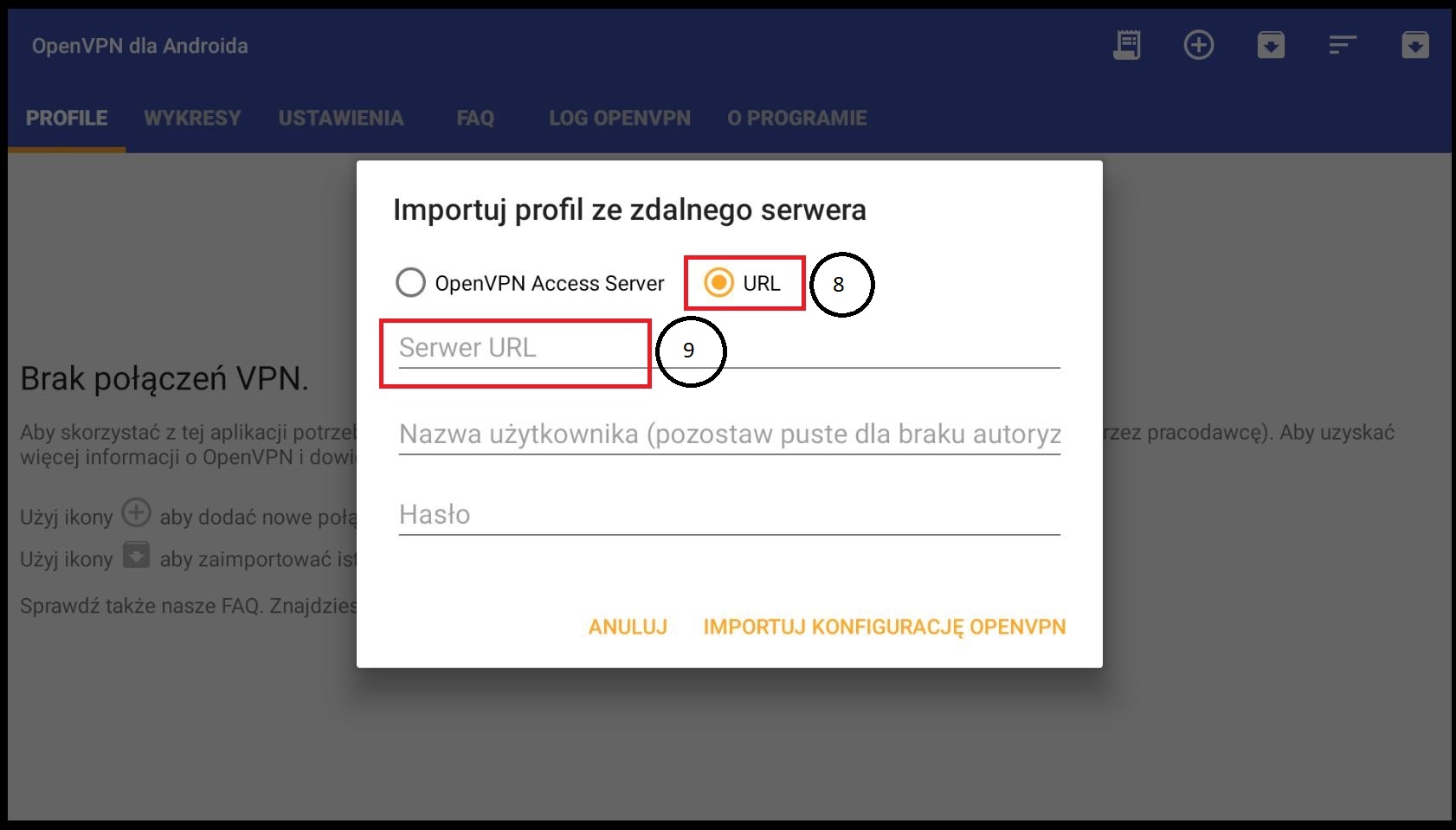
Zatwierdzamy przyciskiem Importuj konfigurację openvpn(10)
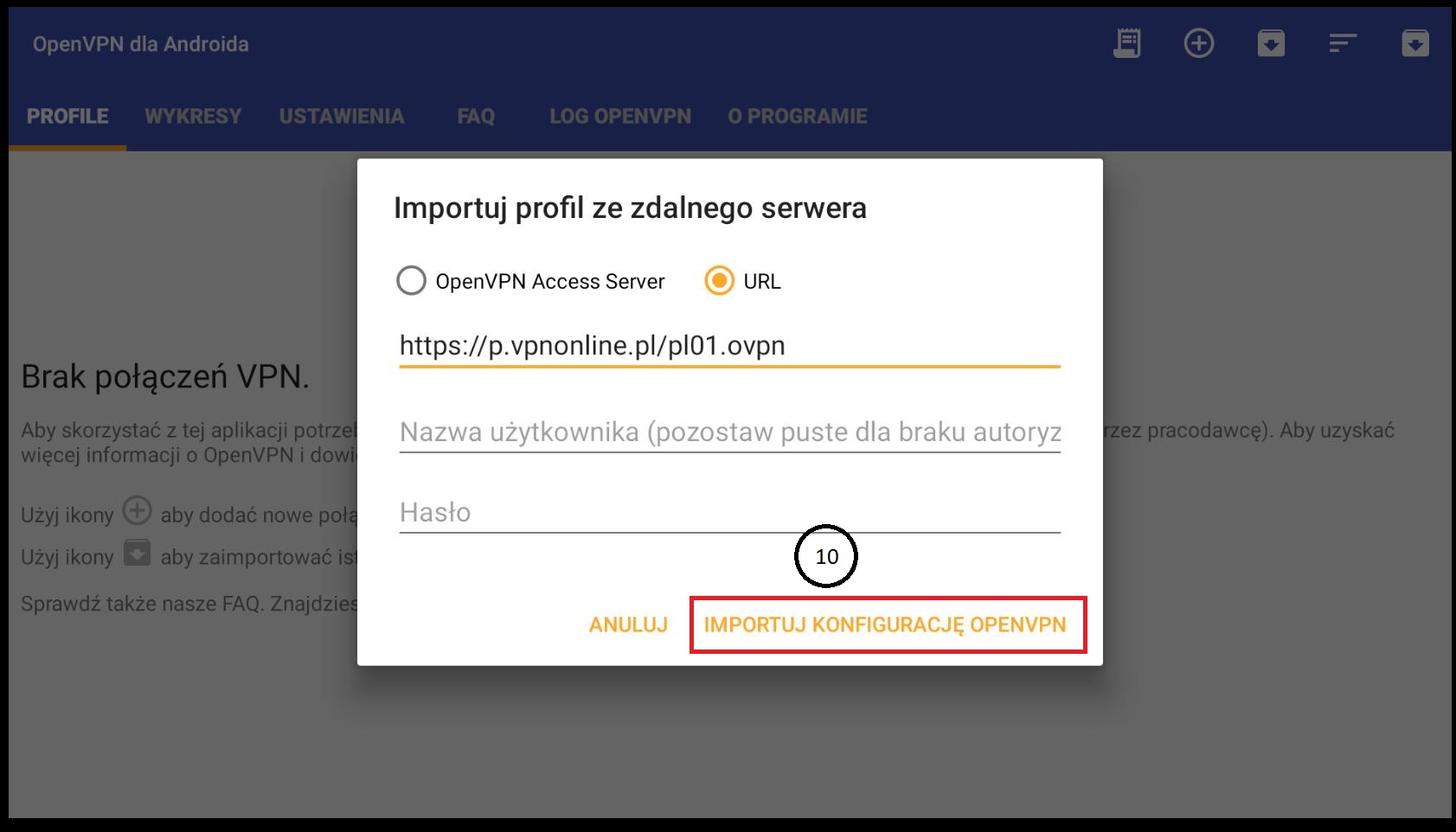
W kolejnym etapie zatwierdzamy bez wprowadzania zmian(11) Opcjonalnie: Możemy wpisać nazwę profilu, zgodną z plikiem konfiguracyjnym(jeśli chcemy dodać kilka)
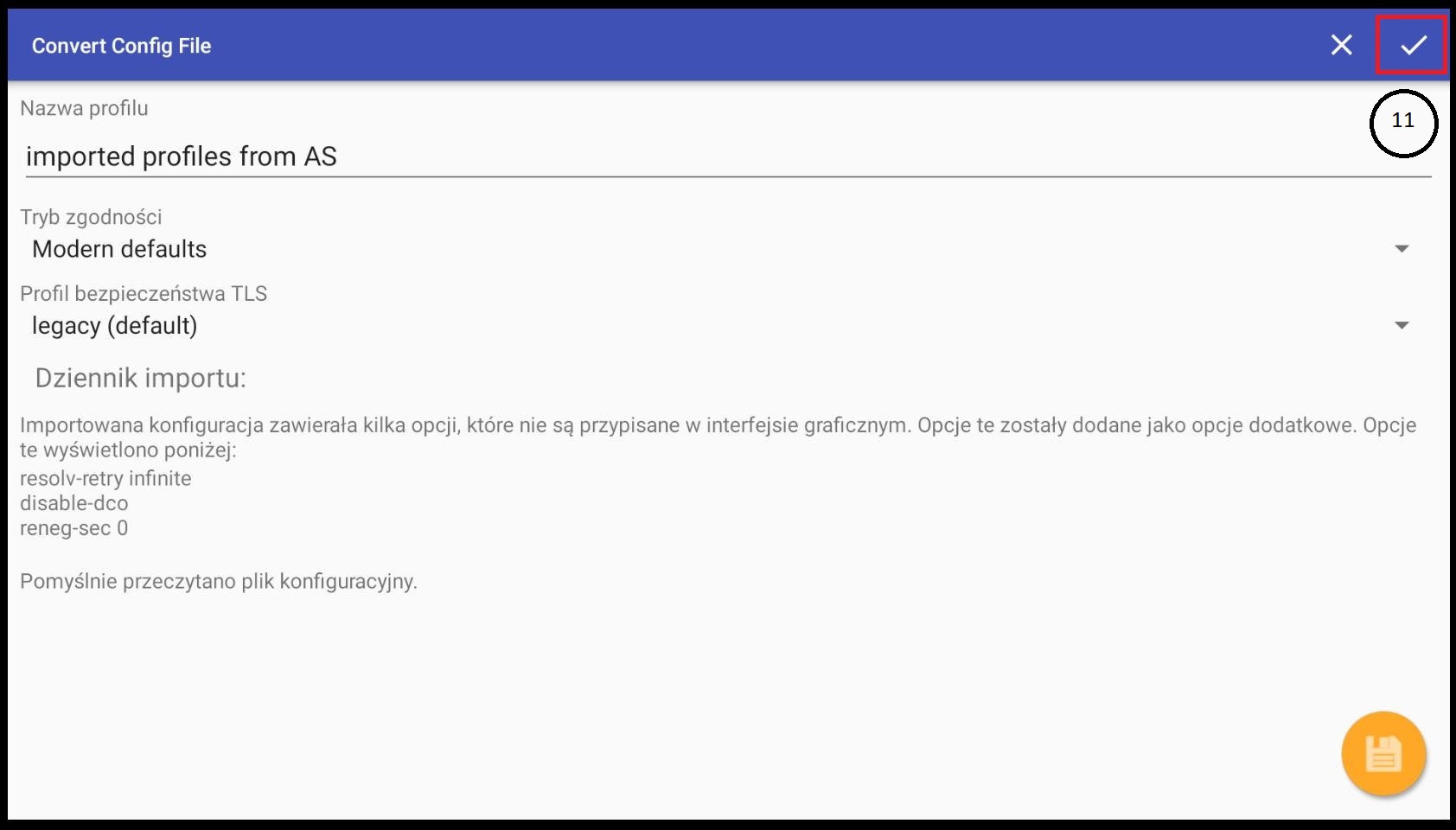
Po poprawnym zaimportowaniu pliku konfiguracyjnego, w zakładce profile powinniśmy zobaczyć pierwszy wpis.
Klikamy w nasz profil(12) a następnie potwierdzamy żądanie połączenia(13)
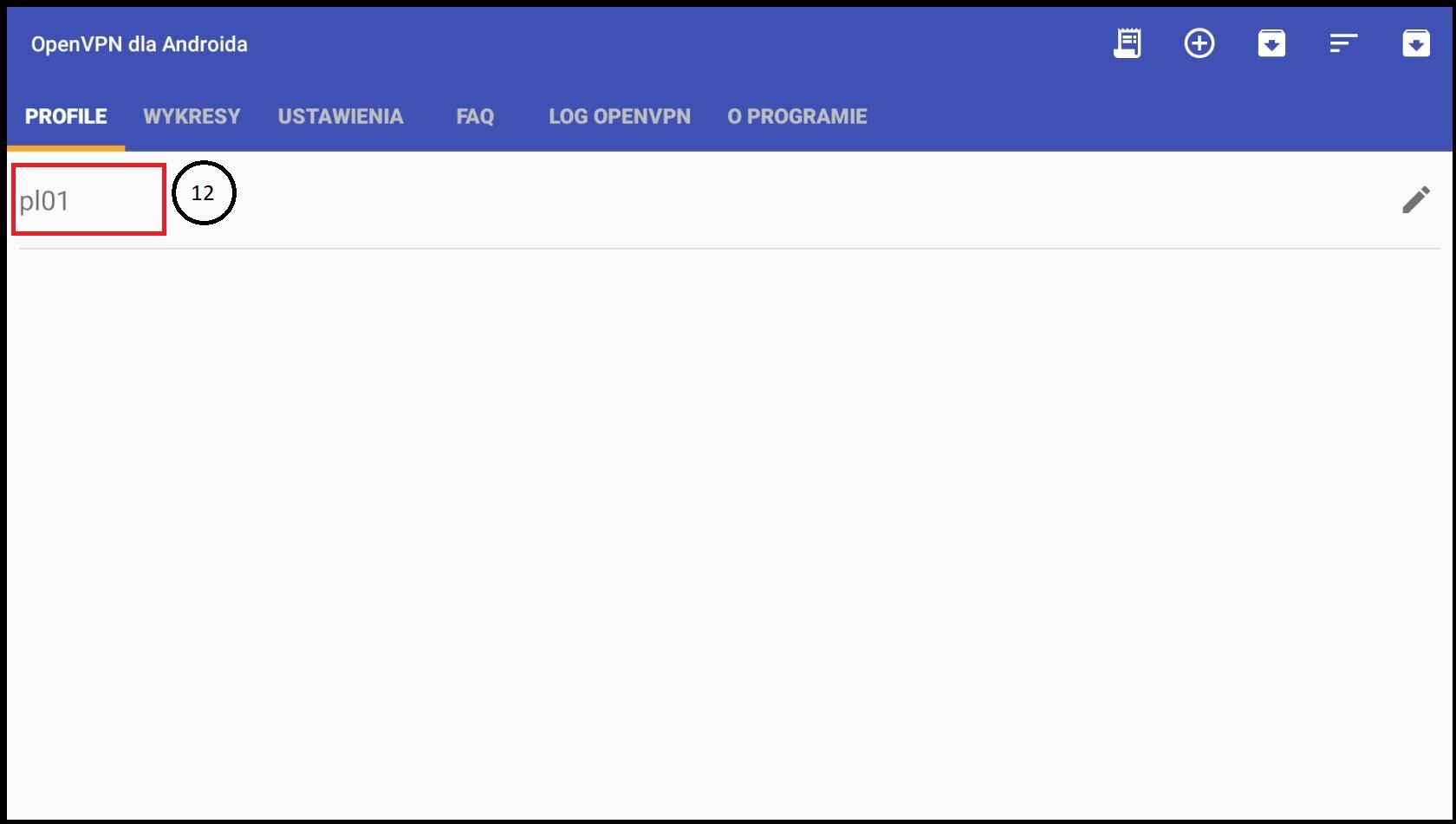
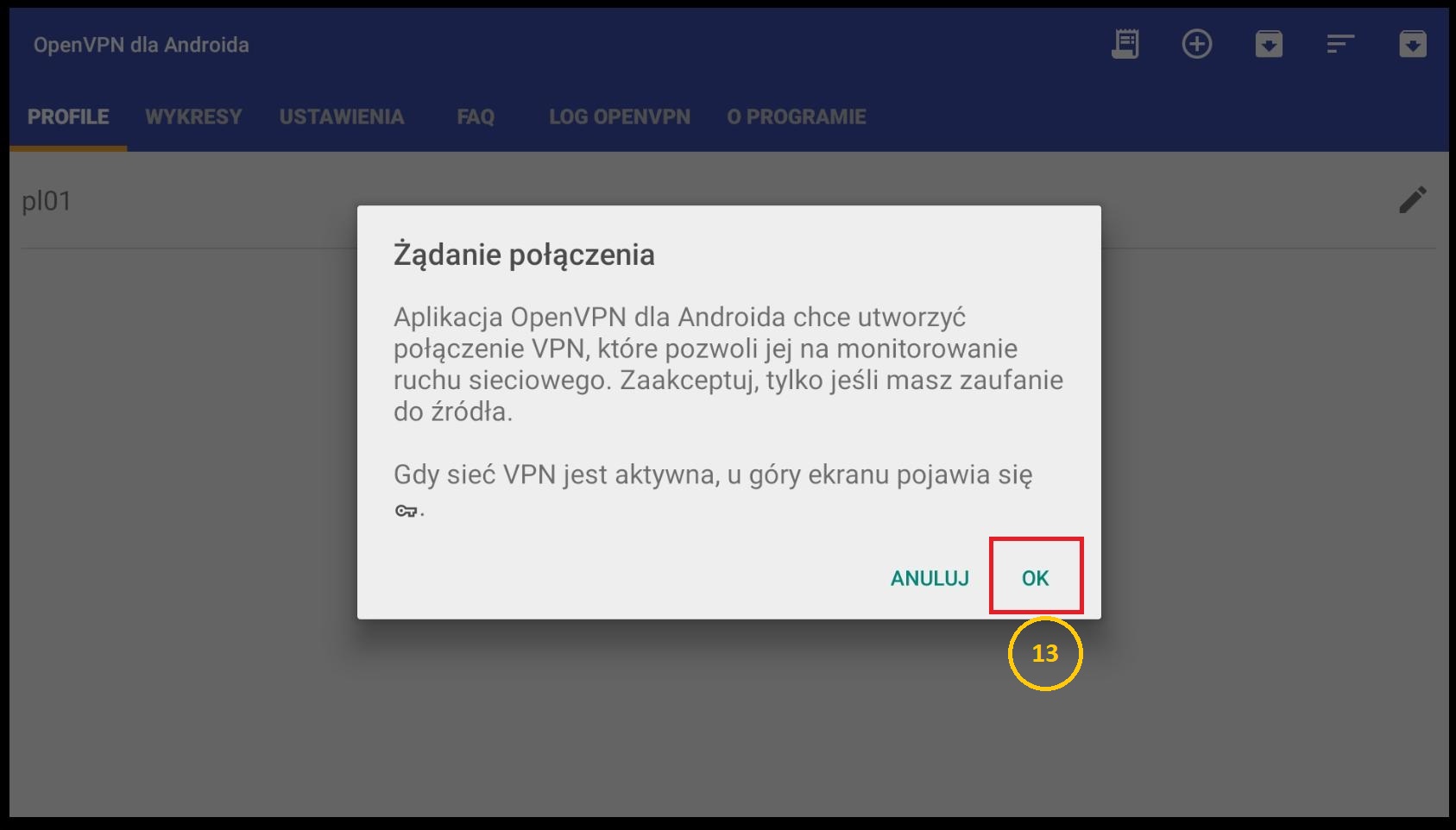
W tym miejscu należy uzupełnić nazwę użytkownika(14) i hasło(15). Są to dane podane przy rejestracji konta.
Warto zaznaczyć opcję „Zapisz hasło”(16) aby w przyszłości łączenie było łatwiejsze.
Potwierdzamy przyciskiem OK(17)
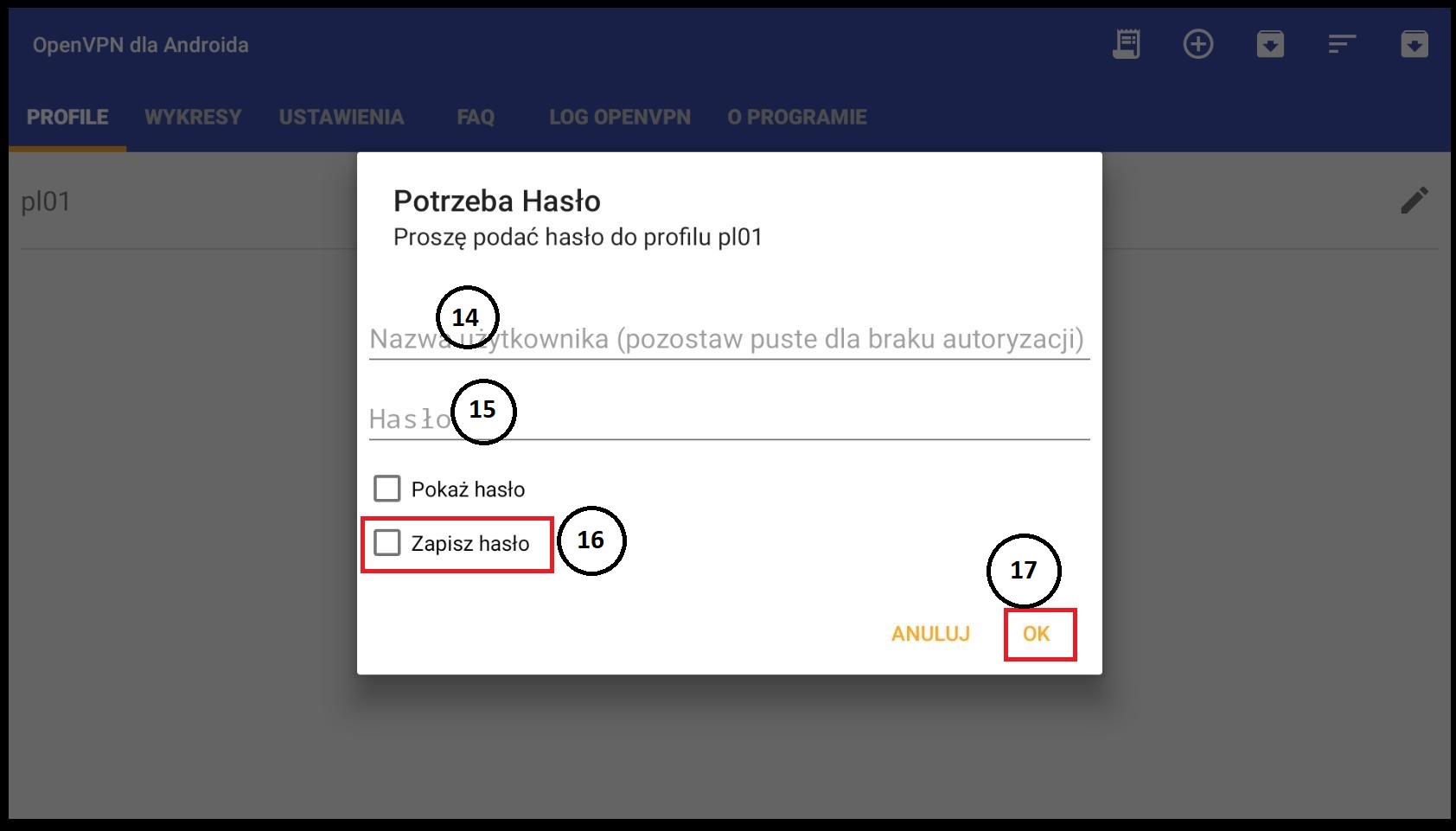
Teraz powinniśmy zobaczyć komunikat na dole ekranu z informacją o prawidłowym połączeniu(18)
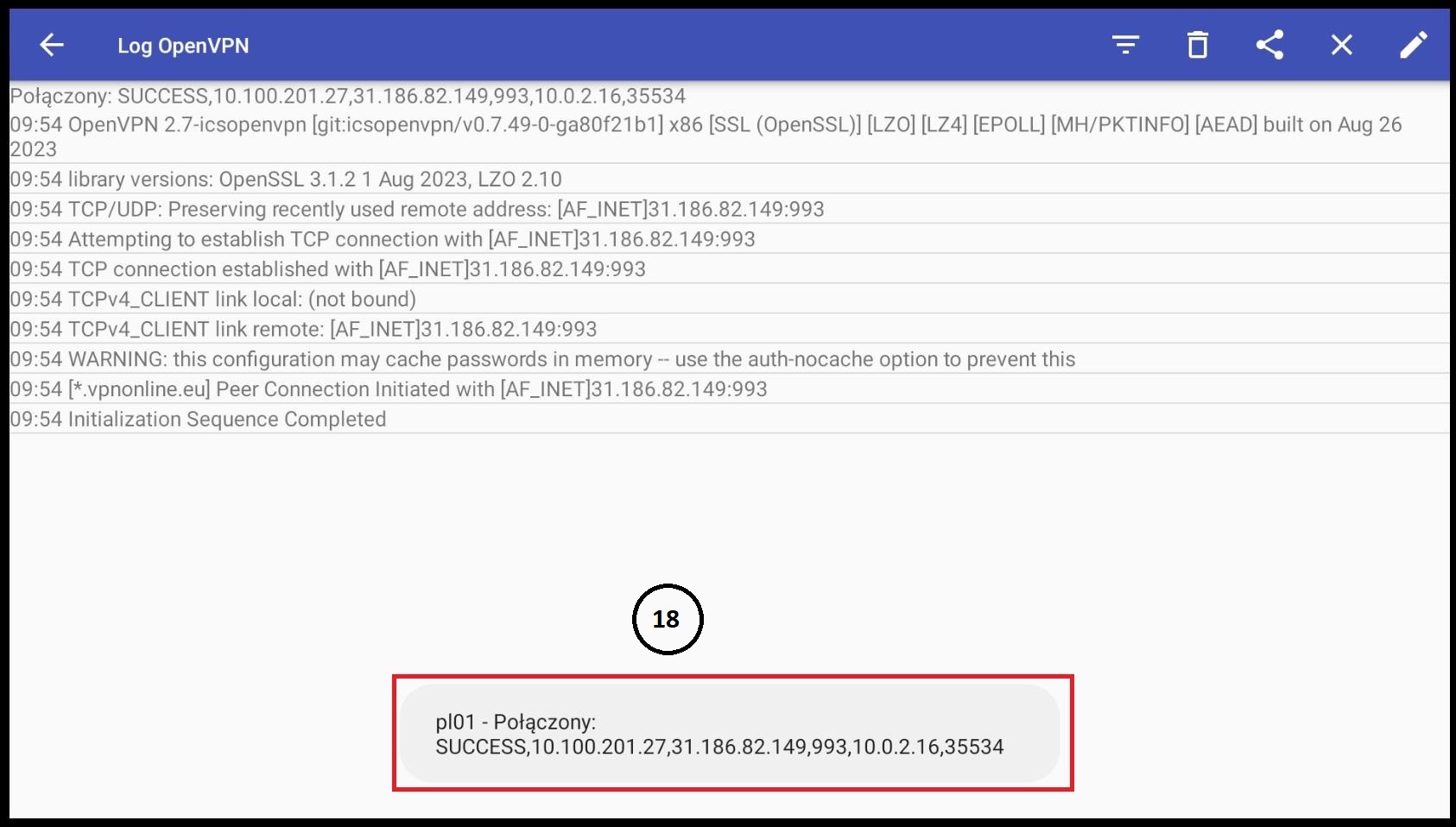
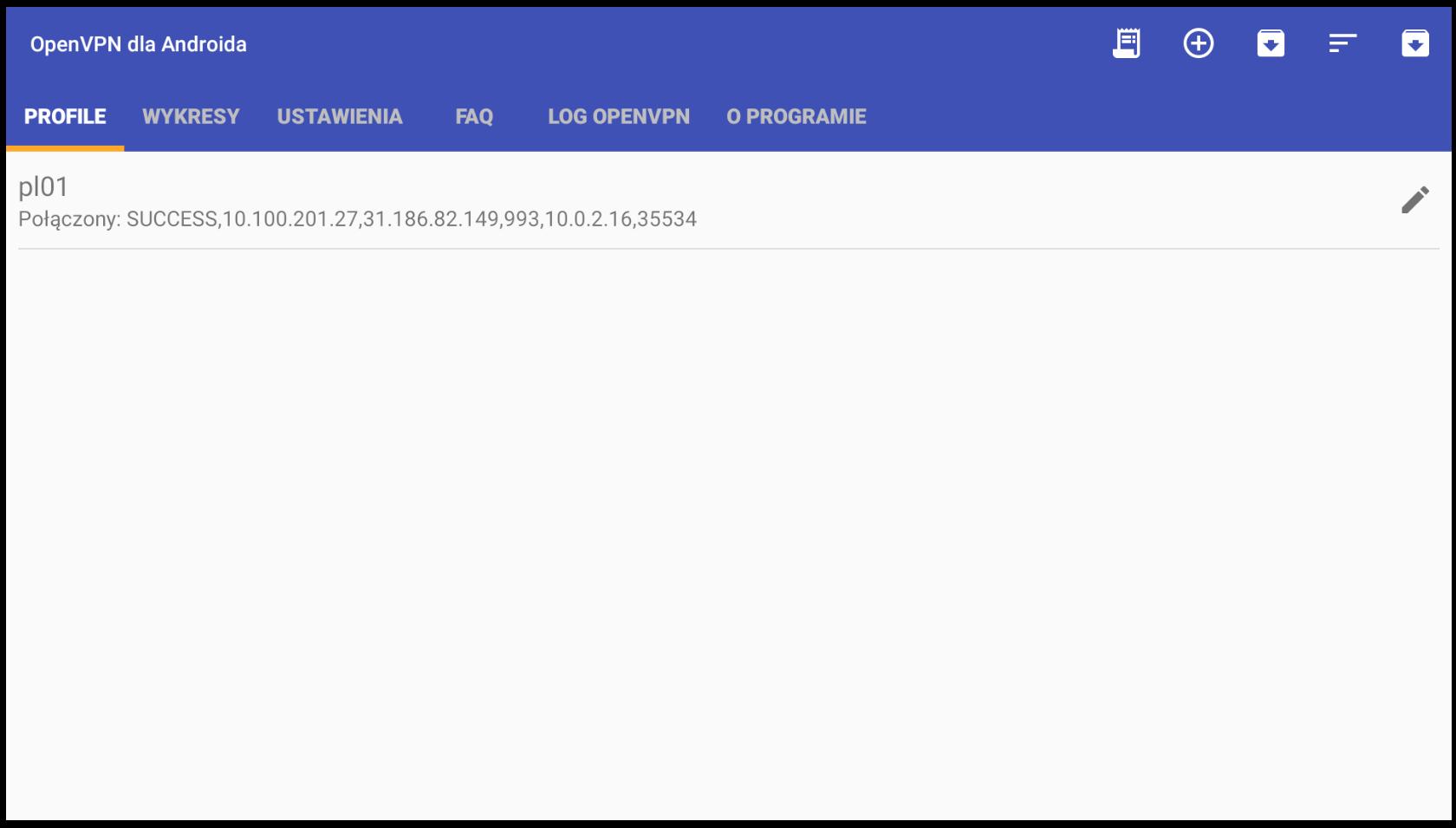
W przypadku niepowodzenia prosimy o weryfikację, czy wszystkie kroki zostały wykonane zgodnie z instrukcją.
Służymy również naszą darmową pomocą techniczną:
SKONTAKTUJ SIĘ Z NAMI