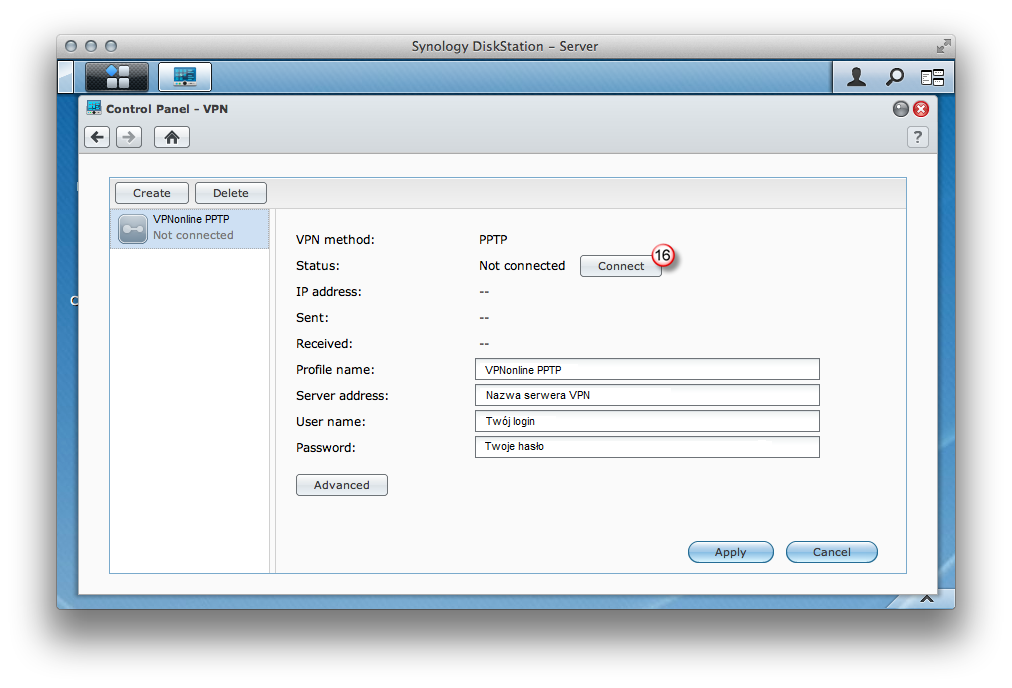Konfiguracja klienta VPN PPTP – Synology (NAS)

W pierwszej kolejności zaloguj się do panelu administracyjnego Synology NAS i przejdź do ustawień wybierając "Contorl Panel" (1)
Następnie przejdź do sekcji "Application Settings" i kliknij "VPN" (2)
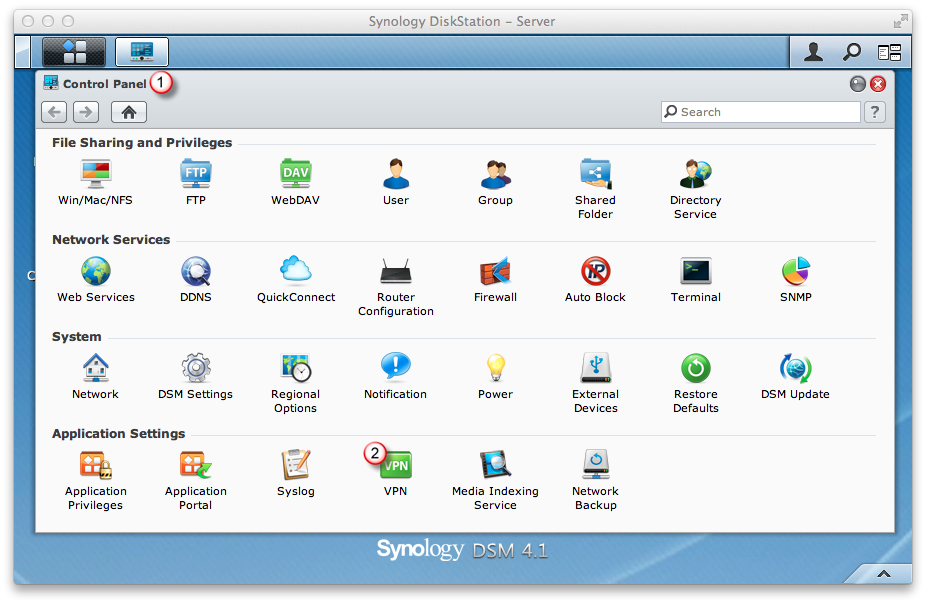
Utwórz nowy profil połączenie klikając na "Create" (3)
Wybierz połączenie VPN "PPTP" (4) i kliknij "Next" (5)
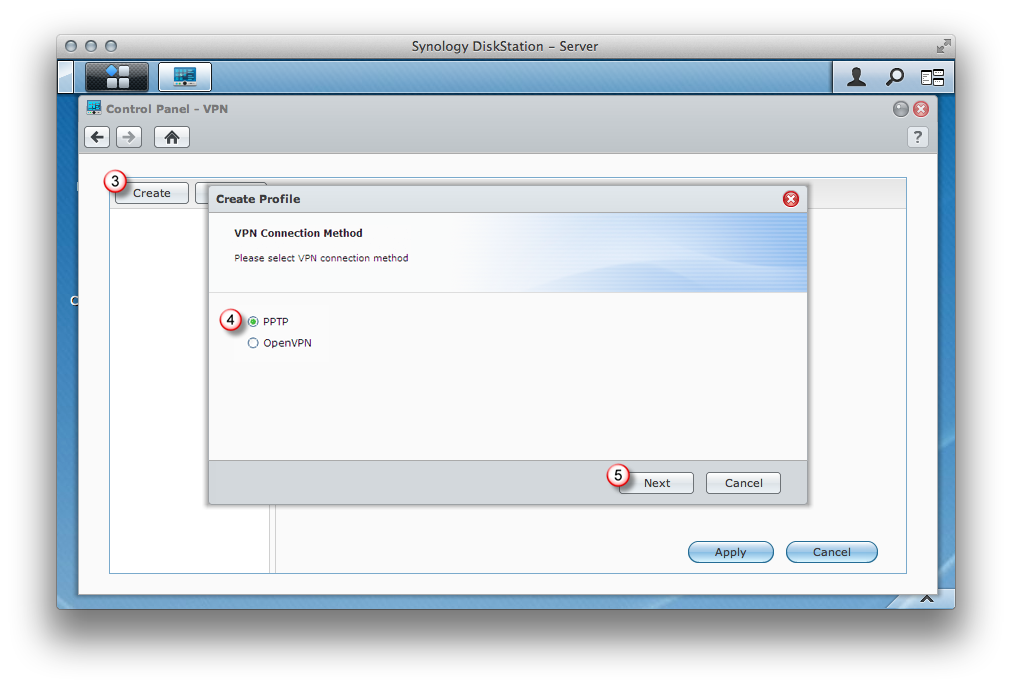
W ustawieniach ogólnych "General Settings" wypełnij poniższe pola:
W polu "Profil name" (6) wpisz dowolną nazwę
W polu "Server address" (7) wpisz jeden z naszych serwerów VPN
Listę dostępnych serwerów VPN znajdziesz w panelu klienta: https://portal.vpnonline.pl
W polu "User name" (8) wpisz swój login
W polu "Password" (9) wpisz swoje hasło
Po wypełnieniu wszystkich wymaganych pól kliknij "Next" (10)
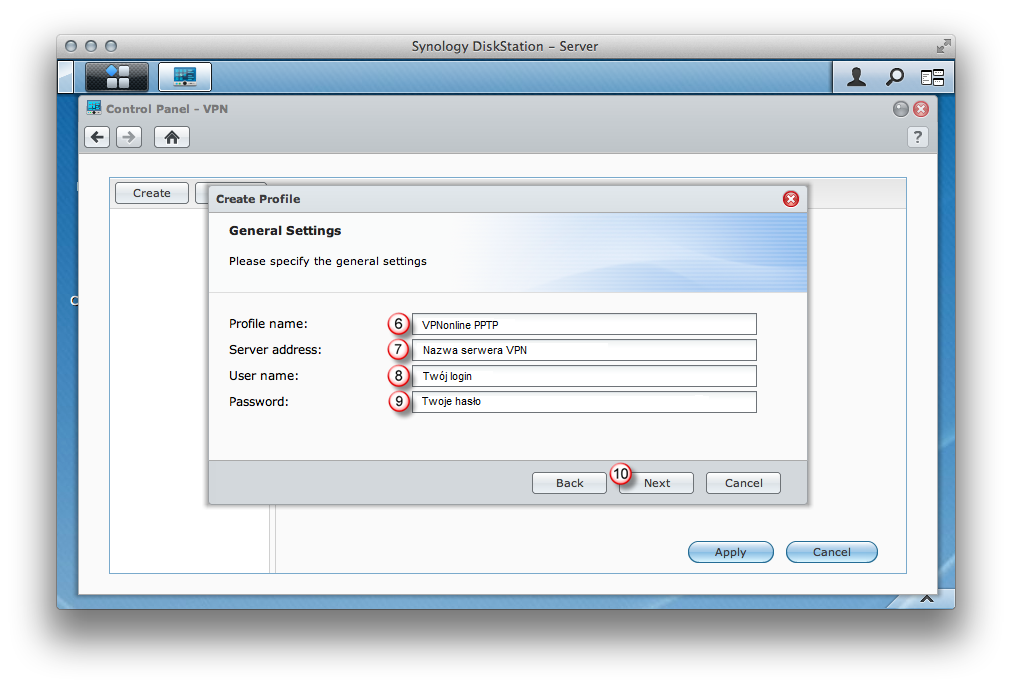
W ustawieniach zaawansowanych "Advanced Settings" zaznacz odpowiednie opcje:
W polu "Authentication" wybierz "MS CHAP v2" (11)
W polu "Encryption" wybierz "Require MPPE (40/128 bit)" (12)
Zaznacz opcję "Use default gateway on remote network" (13)
Zaznacz opcję "Reconect when the VPN connection is lost" (14)
Po wypełnieniu wszystkich wymaganych pól kliknij "Next" (15)
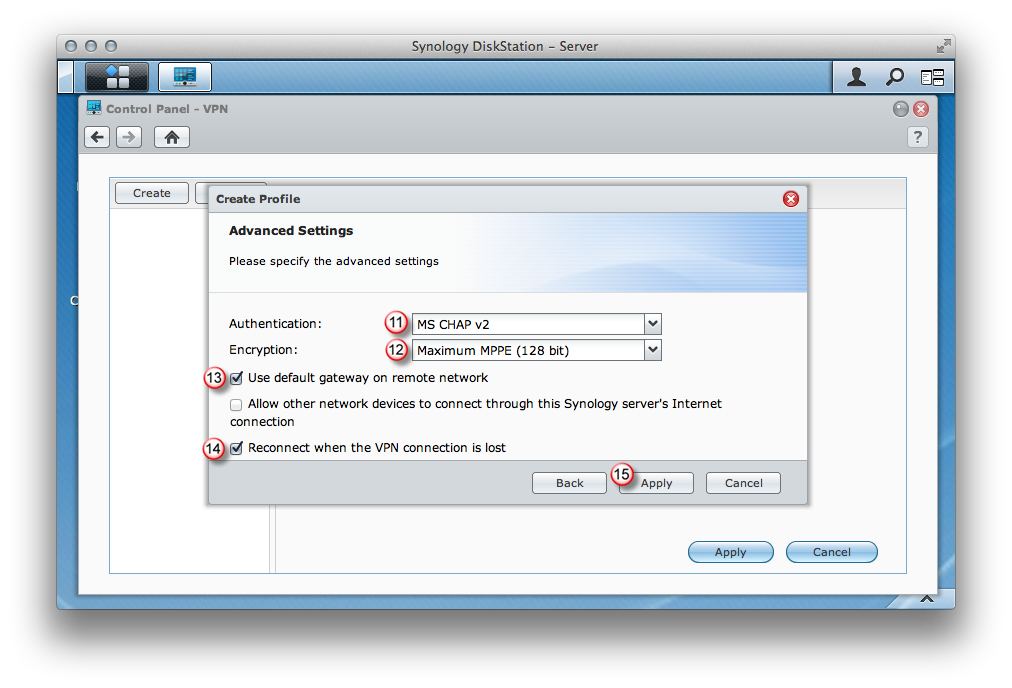
Aby się połączyć, kliknij "Connect" (16)