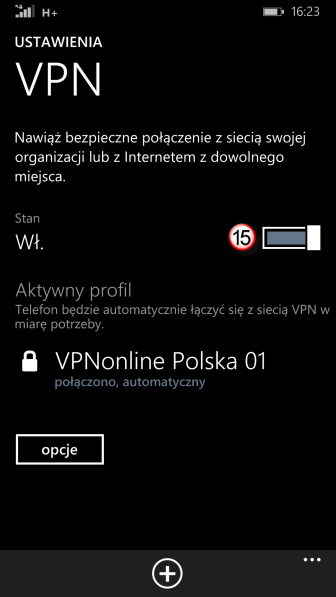Konfiguracja klienta VPN – Windows Phone

BLACK WEEKEND 2025 W VPNONLINE! Uzyskaj rabat do -50% ceny na wybrane pakiety! Sprawdź szczegółyX
Przykłady konfiguracji połaczenia VPN dla systemu Windows Phone
Połączenie VPN L2TP dostępne jest w najnowszej wersji systemu Mobile Phone 8.1 update 1
W pierwszym kroku, przejdź do ustawień systemu (1)
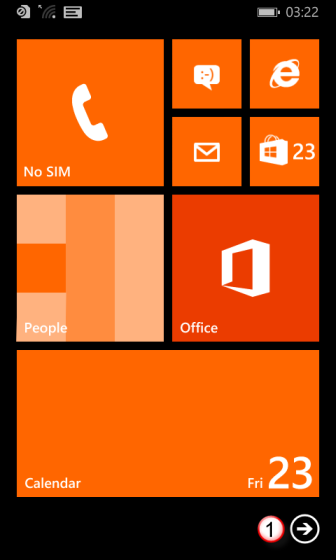
Kliknij "Ustawienia" (2)
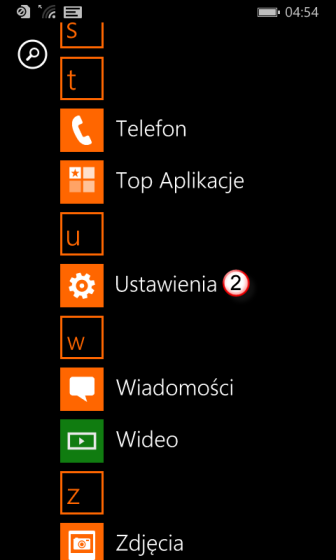
Następnie, wybierz "VPN" (3)

Kliknij " + " (4) aby przejść do konfiguracji połączenia
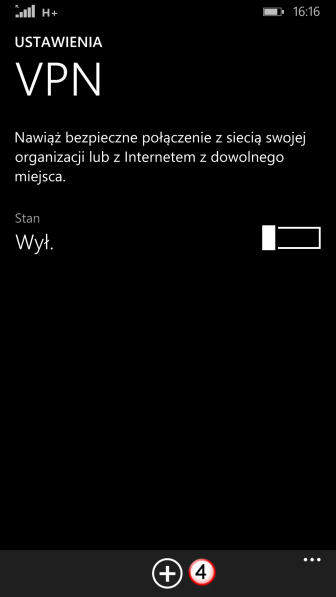
"Nazwa lub adres IP serwera" (5) - Wpisz nazwę jednego z naszych serwerów VPN.
Listę dostępnych serwerów VPN znajdzie w panelu klienta: https://portal.vpnonline.pl
"Typ" (6) - z rozwijanej listy wybierz połączenie L2TP z IPsec
"Połącz przy użyciu" (7) - kliknij "wybierz element"
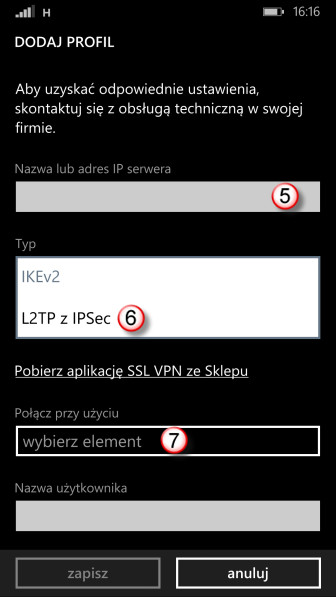
Wybierz element "login + hasło + klucz wstępny" (8)
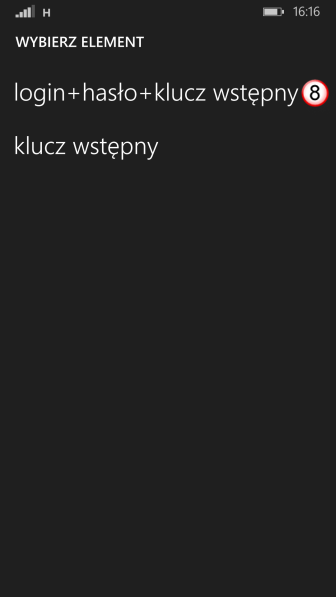
"Nazwa użytkownika" (9) - Wpisz swój login
"Hasło" (10) - Wpisz swoje hasło
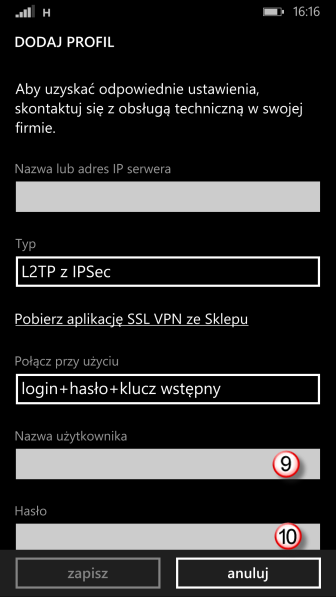
"Klucz wstępny" (11) - Wpisz: vpnonline.pl
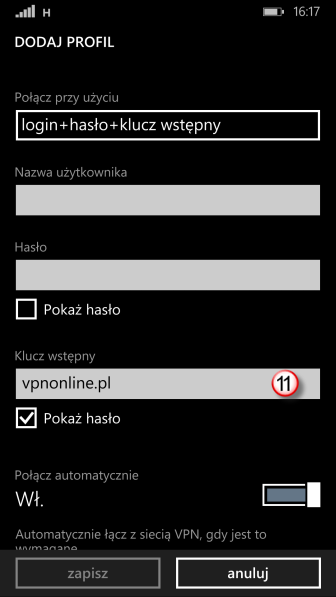
"Wysyłaj cały ruch" (12) - kliknij "Włącz"
"Nazwa profilu" (13) - Wpisz dowolną nazwę np. VPNonline
Po wprowadzeniu wszystkich wymaganych danych, kliknij "Zapisz" (14)
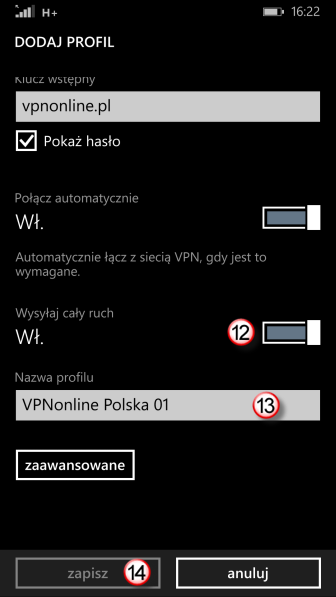
Aby połączyć się do serwera VPN , kliknij "Włącz" (15)
Po poprawnym zestawieniu połączeni, w górnym lewym rogu zobaczysz „kłódeczkę” i status połączenia zmieni się na „Połączono”.