Activate Prepaid CODE

NOTE - For security reasons, the VPN Customer Portal account database and the database of accounts in our Store are separated from each other.
Shop accounts will not work in the VPN Customer Panel.
If you already have an account in the VPN Customer Panel, log in to your account.
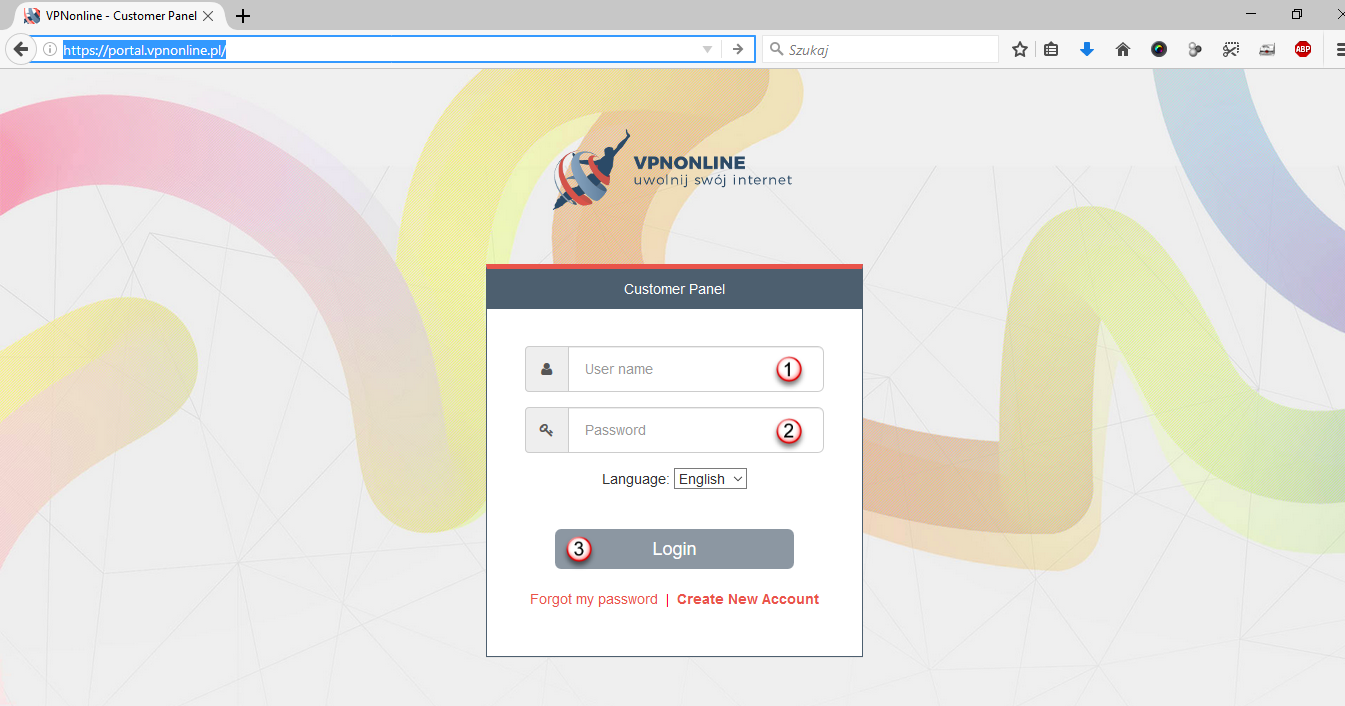
By default, VPN service is not active (4). Recharge the account by purchased code and activate VPN Service.
Click on the tab "Activate CODE" (5)
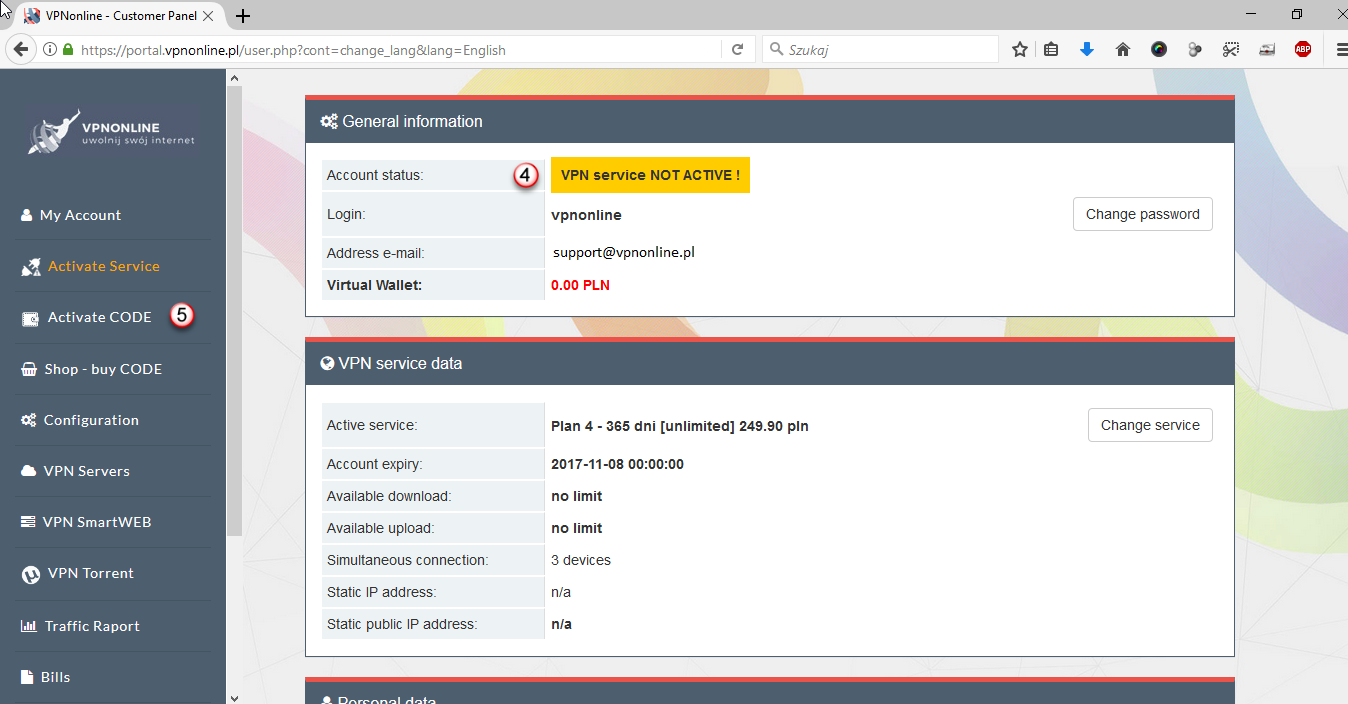
Enter the purchased code (6) and recharge your Virtual Wallet (7)
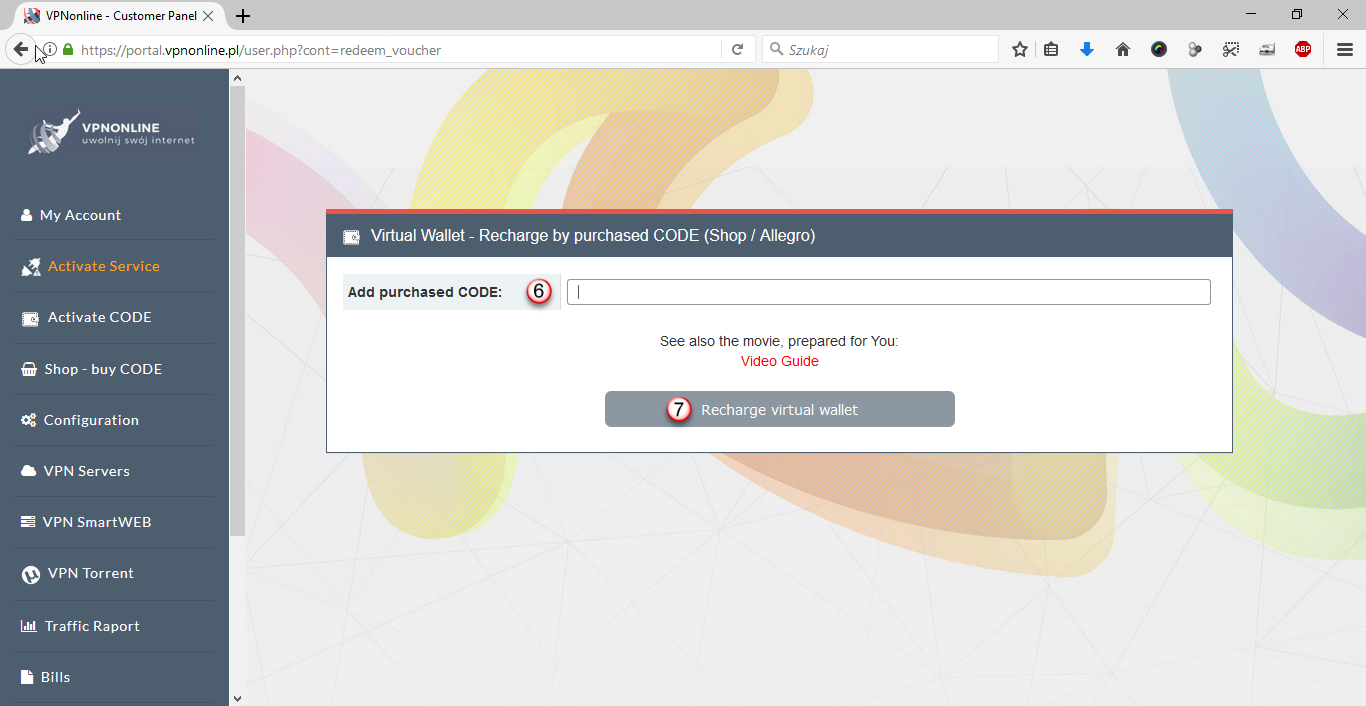
If the CODE has been added correctly, you will see a confirmation (8)
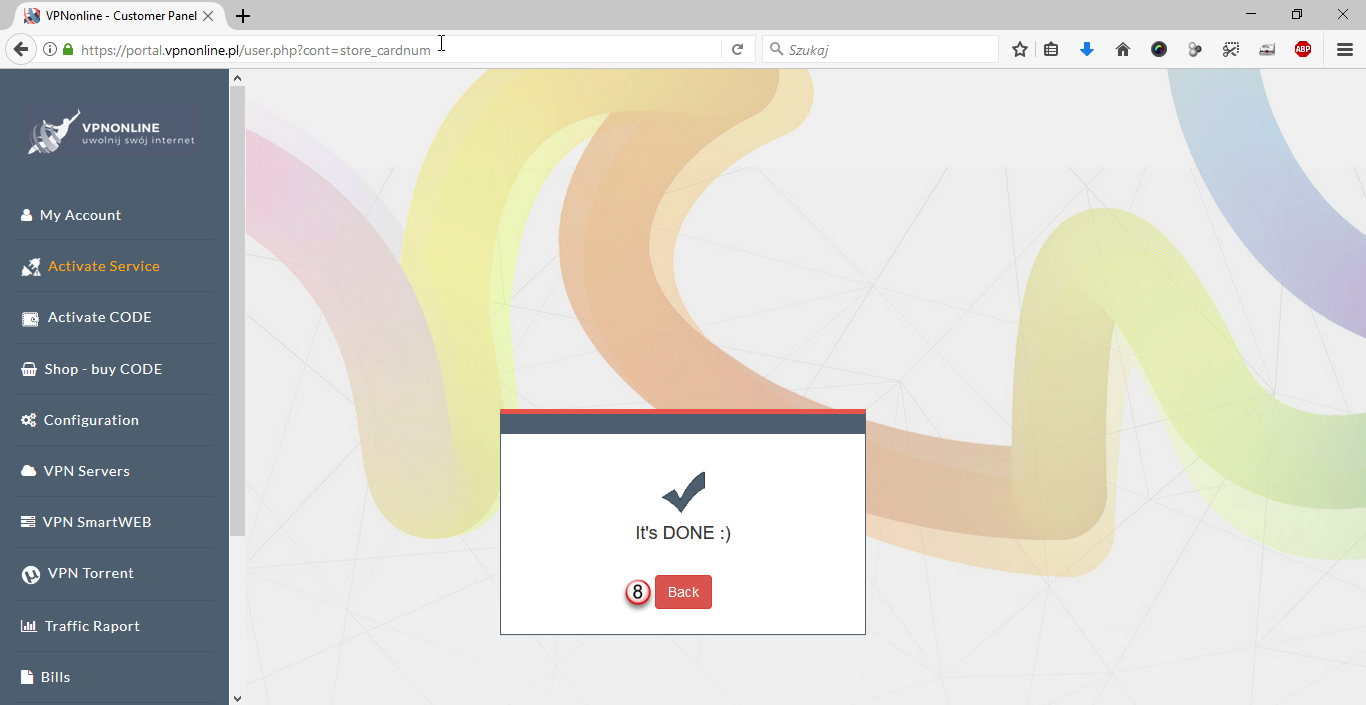
The Virtual Wallet has been recharged with the amount of purchased CODE (9)
You can use your accumulated funds at any time to activate the VPN service
If you want to do this, go to the bookmark "Activate Service" (10)
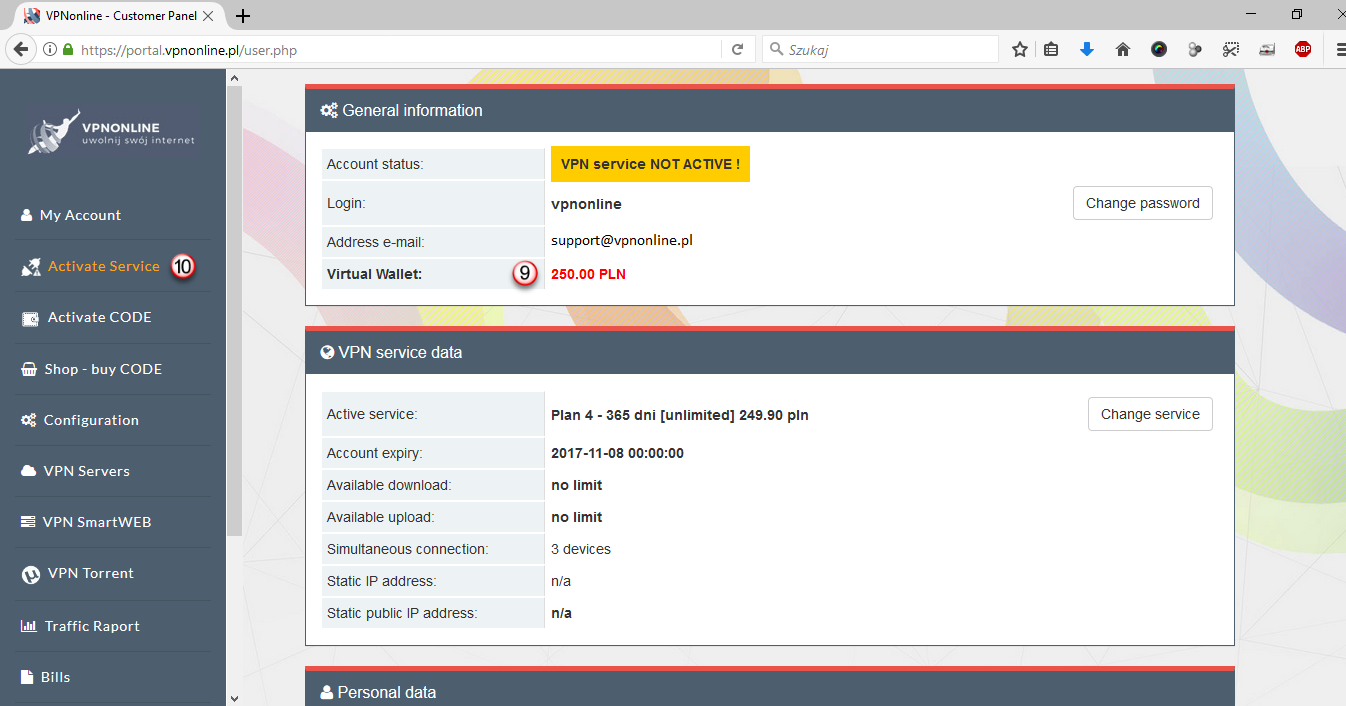
Verify that you have selected correct VPN plan and click "Next" (11)
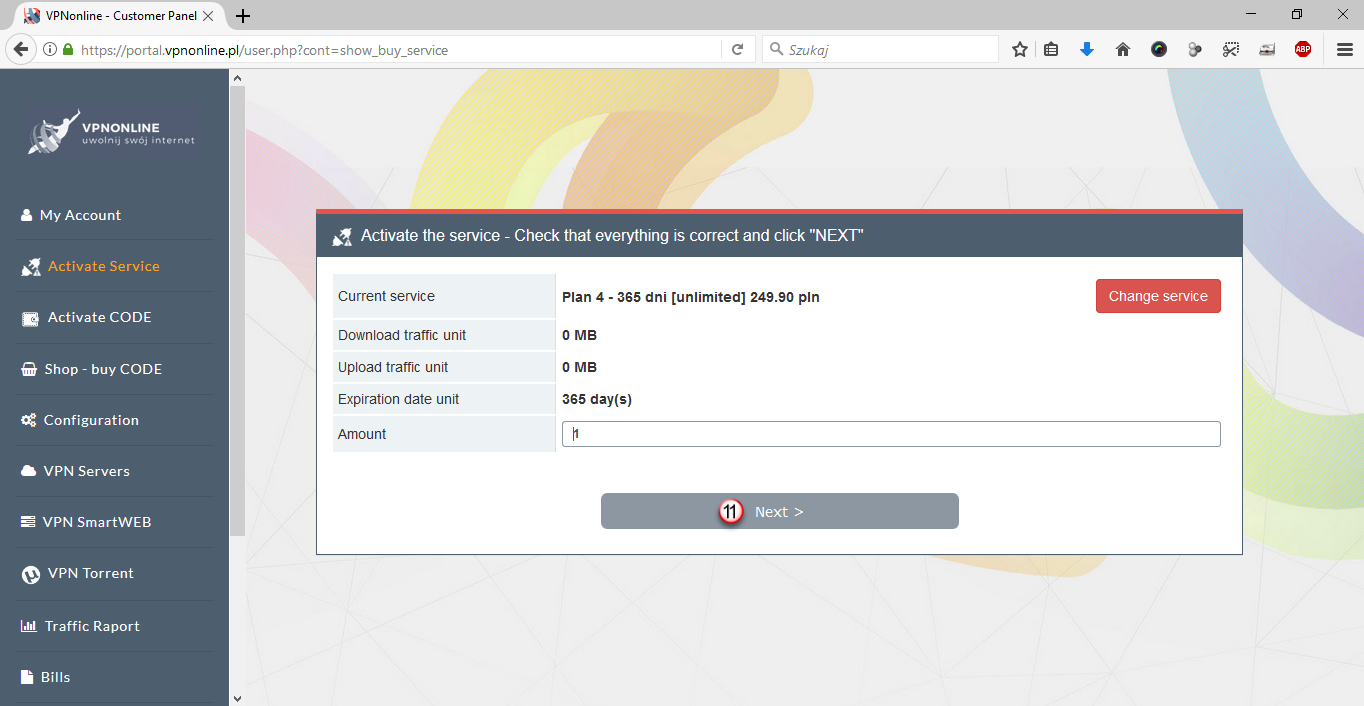
Pay for the VPN service by your Virtual Wallet (12)
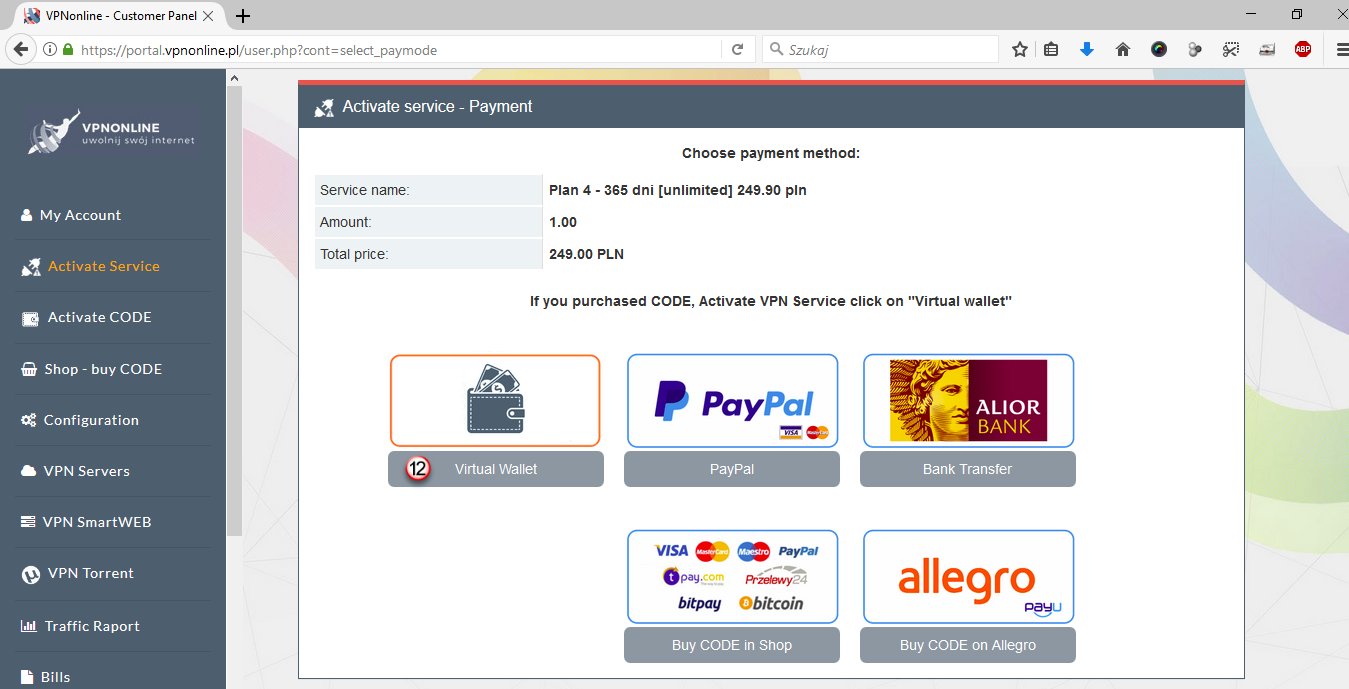
The following amount will be taken from your Virtual Wallet. Click "Pay" (13)

If everything went well, you will see the confirmation (14)
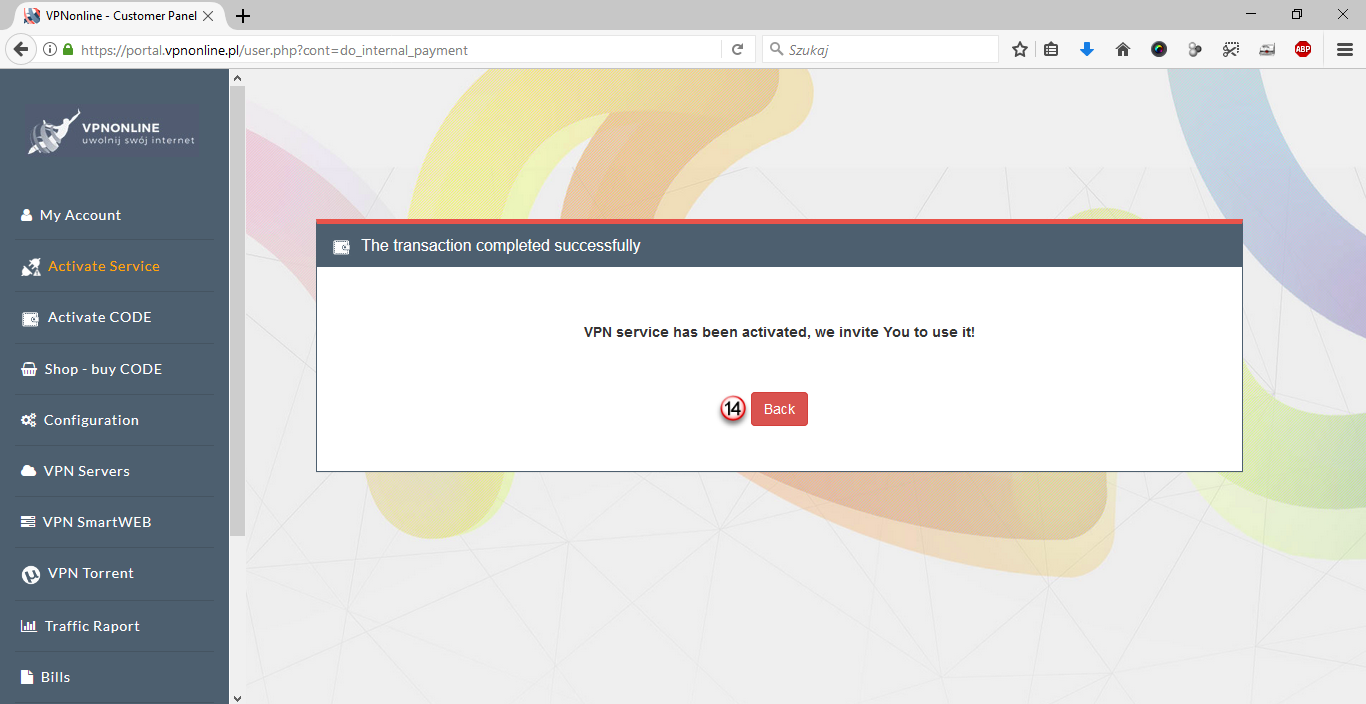
The VPN service has been activated (15) and funds have been taken from your Virtual Wallet (16)
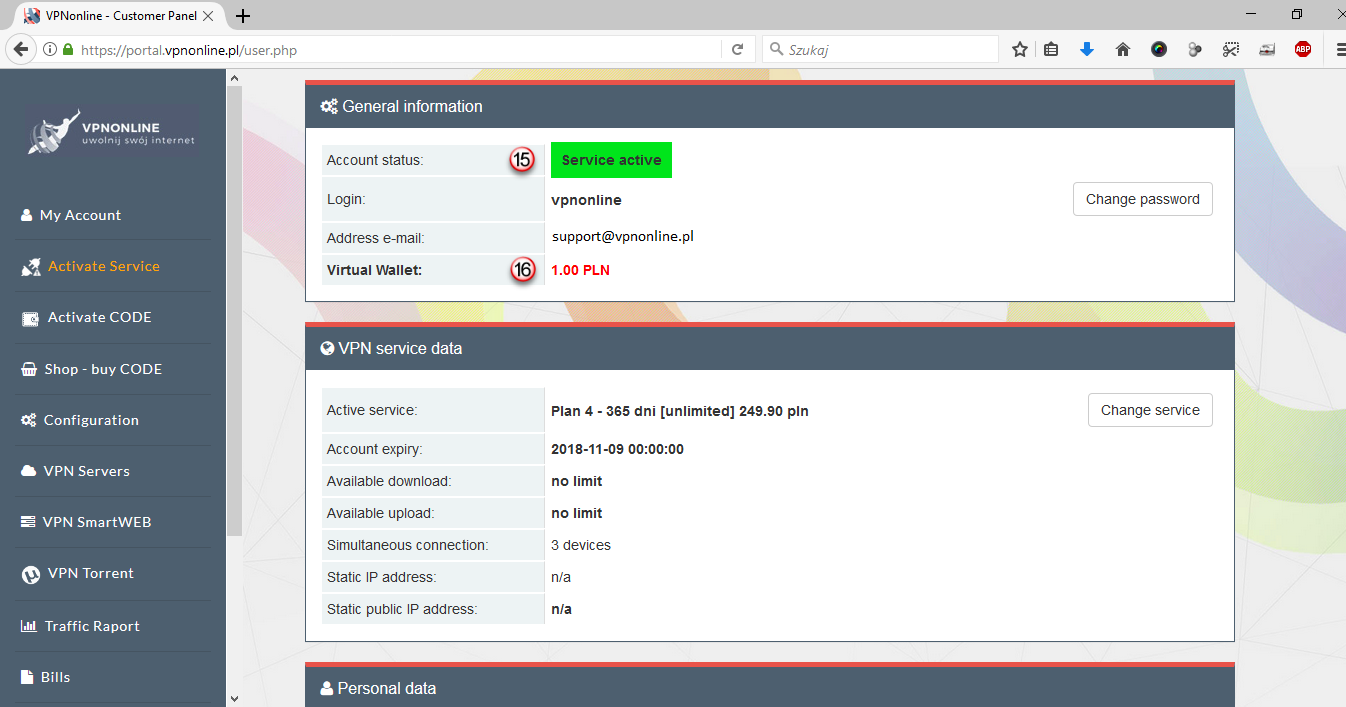
Now, you can start configuring VPN connection to one of our VPN server