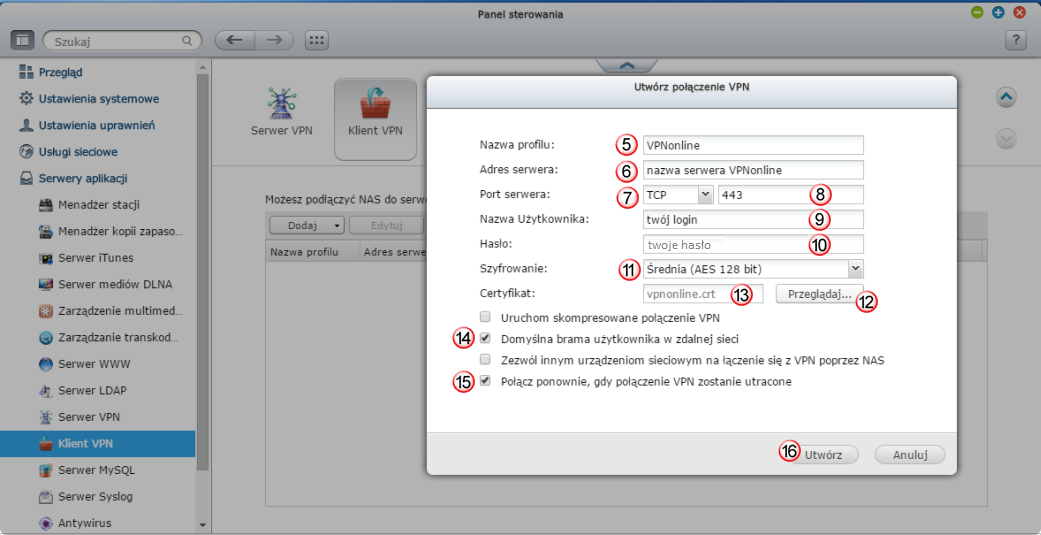Konfiguracja klienta OpenVPN – QNAP (NAS)

W pierwszej kolejności zaloguj się do panelu administracyjnego Qnap NAS i przejdź do ustawień wybierając "Serwer aplikacji" (1), następnie "Klient VPN" (2)
W sekcji "Klient VPN" (3) kliknij na "Dodaj" i wybierz połączenie "OpenVPN" (4)
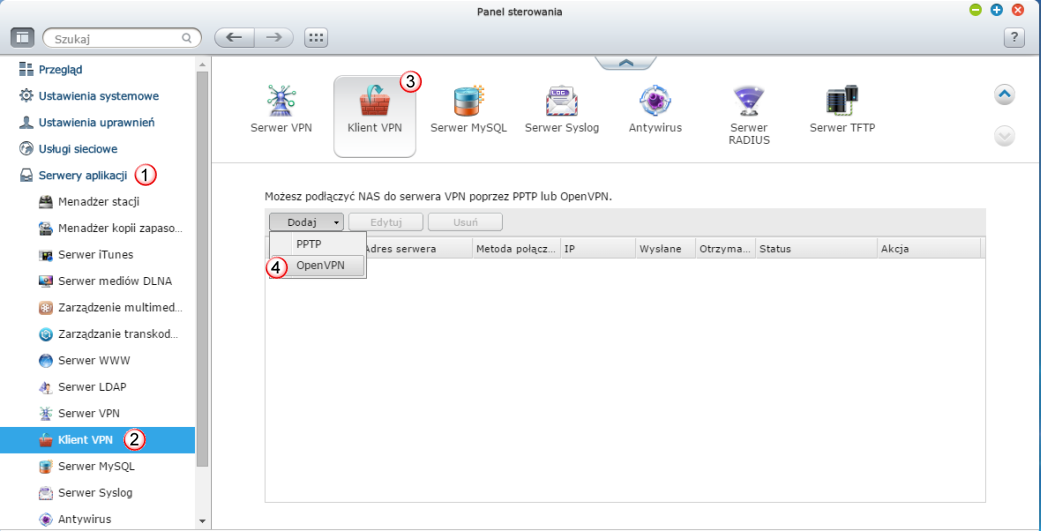
W ustawieniach "Utwórz połączenie VPN" wypełnij poniższe pola:
W polu "Nazwa profilu" (5) wpisz dowolną nazwę
W polu "Adres serwera" (6) wpisz jeden z naszych serwerów VPN
Listę dostępnych serwerów VPN znajdziesz w panelu klienta: https://portal.vpnonline.pl
W polu "Port serwera" (6) wybierz "TCP" (7) oraz "443" (8)
W polu "Nazwa użytkownika" (9) wpisz swój login
W polu "Hasło" (10) wpisz swoje hasło
W polu "Szyfrowanie" (11) wybierz "Średnia (AES 128bit)"
W polu "Certyfikat" (11) dodaj nasz certyfikat (12) klikająć na "Przeglądaj" (13).
Certyfikat znajdziesz w dziale: Downloads
Zaznacz opcję "Domyślna brama użytkownika w zdalnej sieci" (14)
Zaznacz opcję "Połącz ponownie gdy połączenie VPN zostanie utracone" (15)
Po wypełnieniu wszystkich wymaganych pól kliknij "Utwórz" (16)